- Contents
WorkFlow Designer Help
Custom Queue
Use the Edit Custom Queue Activity dialog box to specify the criteria for adding accounts to a custom queue.
To modify a Custom Queue activity
-
Create or open a workflow with a Custom Queue activity. For more information, see Create a Workflow or Modify a Workflow.
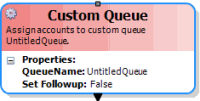
-
On the workflow tab, double-click the Custom Queue activity. The Edit Custom Queue Activity dialog box appears.
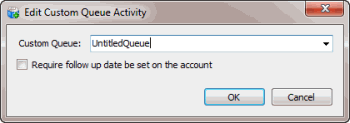
Custom Queue: Custom queue to assign to the account.
Require follow up date be set on the account: If selected, the Account Follow Up dialog box appears after a user works the accounts in the custom queue.
-
In the Custom Queue list box, do one of the following:
-
To select an existing custom queue, click the custom queue.
-
To create a custom queue, type a name for the custom queue.
-
To require a follow-up date on the account, select Require follow up date be set on the account.
-
Click OK. WorkFlow Designer updates the Custom Queue activity in the workflow.