- Contents
WorkFlow Designer Help
Overview of WorkFlow Designer Window
Use the WorkFlow Designer window to create and manage events, create workflows, evaluate account activity within workflows, control workflows, and review workflow history.
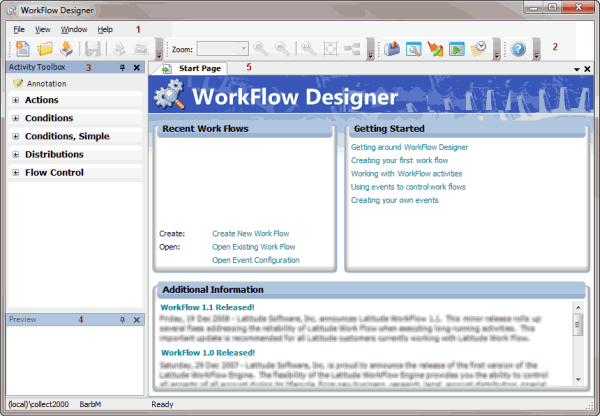
-
Menu bar: Displays available submenus and commands for the window. For more information, see the Menu options section in this topic.
-
Toolbar: Displays available shortcuts for the window. For more information, see the Toolbar section in this topic.
-
Activity Toolbox: Displays the workflow activity toolbox for creating workflows. The toolbox consists of the following:
Actions: Defines the actions to perform on the accounts in the workflow. For more information, see Action Activities.
Conditions: Defines the required conditions for performing an action. For more information, see Condition Activities and Simple Condition Activities.
Distributions: Defines the distribution of accounts across desks. For more information, see Distribution Activities.
Flow control: Defines the method for processing accounts through a workflow. For more information, see Flow Control Activities.
-
Preview pane: Displays a preview of the workflow.
-
Tabs: Displays tabs for startup information and the workspace for creating and configuring workflows.
Menu options
File menu
|
Option |
Description |
|
Create New Work Flow |
Opens a new tab to allow you to create a workflow. |
|
Open Existing Work Flow |
Opens an existing workflow in a new tab. |
|
Import Work Flow |
Imports a workflow file and creates a workflow from it. |
|
Save Current Work Flow |
Saves your changes to the selected workflow. |
|
Save Current Work Flow As... |
Saves the selected workflow under a different name and retains the original workflow. |
|
Rename Current Work Flow |
Renames the selected workflow. |
|
Save All |
Saves your changes for all the open tabs. |
|
Export Work Flow to File |
Exports the workflow to a ".lwf" Work Flow file. |
|
Export Work Flow to Image |
Exports the workflow to an image file. |
|
Close |
Closes the selected tab. |
|
Exit |
Closes the WorkFlow Designer program. |
View menu
|
Option |
Description |
|
Zoom In |
Resizes the workflow to a larger view. |
|
Zoom Out |
Resizes the workflow to a smaller view. |
|
Actual Size |
Returns the workflow to its original size. |
|
Fit Page |
Resizes the workflow to fit the viewing area. |
|
Layout Work Flow |
Arranges activities in the workflow into an easy-to-read layout. |
|
Collapse All Properties |
Hides the properties for all activities in the workflow. |
|
Expand All Properties |
Shows the properties for all activities in the workflow. |
|
Show Iconic |
Displays the activities as icons. |
|
Work Flow Properties |
Displays the properties for the selected workflow. |
|
Toolbars |
Opens a submenu to allow you to specify the toolbars to show or hide. |
Window menu
|
Option |
Description |
|
Activity Tool Box |
Displays the Activity Toolbox. |
|
Preview |
Displays a preview of the workflow. |
|
Work Flow Query Actions |
Opens the WorkFlow Query Action Wizard. |
|
Event Configuration |
Opens the Event Configuration tab. |
|
Start Page |
Opens the Start Page tab. |
Help menu
|
Option |
Description |
|
About WorkFlow |
Displays information about the WorkFlow Designer program. |
|
Open Help File |
Displays the documentation for Workflow Designer. |
Toolbar
There are four toolbars available. To display a toolbar, from the View menu, click Toolbars and then click the toolbar name. Repeat this step to hide the toolbar.
WorkFlow
|
Icon |
Description |
|
|
Opens a new tab to allow you to create a workflow. |
|
|
Opens an existing workflow in a new tab. |
|
|
Imports a workflow file and creates a workflow from it. |
|
|
Saves your changes to a workflow or event. |
|
|
Exports the workflow to a ".lwf" Workflow file. |
|
|
Exports the workflow to an image file. |
View
|
Icon |
Description |
|
|
Changes the magnification of the workflow. |
|
|
Resizes the workflow to fit the viewing area. |
|
|
Arranges activities in the workflow into an easy-to-read layout. |
Window
|
Icon |
Description |
|
|
Displays the Activity Toolbox. |
|
|
Displays a preview of the workflow. |
|
|
Opens the Event Configuration tab. |
|
|
Opens the WorkFlow Query Action Wizard. |
|
|
Opens the WorkFlow History tab. |
Help
|
Icon |
Description |
|
|
Displays the documentation for Workflow Designer. |
Related Topics
Introduction to WorkFlow Designer
What's New in WorkFlow Designer