- Contents
WorkFlow Designer Help
Support Queue
Use the Edit Support Queue Activity dialog box to specify the criteria for creating a support queue (clerical or supervisor) request for accounts and changing the queue level.
To modify a Support Queue activity
-
Create or open a workflow with a Support Queue activity. For more information, see Create a Workflow or Modify a Workflow.
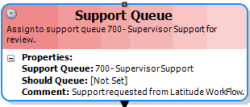
-
On the workflow tab, double-click the Support Queue activity. The Edit Support Queue Activity dialog box appears.
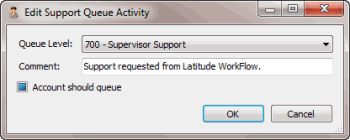
Queue Level: Queue level to assign to the account.
Comment: Information regarding the request.
Account should queue: If selected, the account continues to appear in the Collector queue so the collector can work it.
-
In the Queue Level list box, click the queue level to assign to the account.
-
In the Comment box, keep the default comment or change it.
-
To have the account continue to appear in the Collector queue, select Account should queue.
-
Click OK. WorkFlow Designer updates the Support Queue activity in the workflow.