- Contents
Job Manager Help
Create a Process Configuration in Exchange
The following table provides the high-level steps for creating import and export process configurations in Exchange. Define separate process configurations for imports and exports as a process configuration cannot contain both. You can, however, include up to four file types (for example, new business, financial transactions) in a process configuration. If you do include more than one file type, the order in which Job Manager processes files is important. For example, if you have a configuration that includes new business and financial transactions, order the new business import first. If the financial import runs first and it contains accounts that are in the new business import, Job Manager doesn't update the new business records because they aren't in the system yet.
For more information, see the Exchange documentation.
|
Step |
Action |
|
1 |
Create or open an existing process configuration. |
|
2 |
Provide a name and description of the process configuration. |
|
3 |
Select an owner client. |
|
4 |
Select a transfer configuration. |
|
5 |
If necessary, select a file protection configuration. |
|
6 |
Indicate whether the process type is import or export. |
|
7 |
Select a client and an interface (file type) to add to the configuration. |
|
8 |
If necessary, select more clients and interfaces to add to the configuration. |
|
9 |
If necessary, modify the order in which the processes appear in the data grid. |
|
10 |
Save the process configuration. |
Related Topics