- Contents
Latitude Help
Add a Bank
Use the Bank Properties dialog box to add a bank.
To add a bank
-
In the Navigation pane, click System Codes and Settings > Financial > Banks.
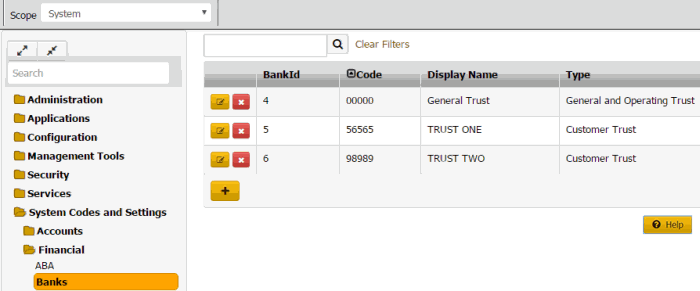
-
Click the plus sign (+). The Bank Properties dialog box appears.
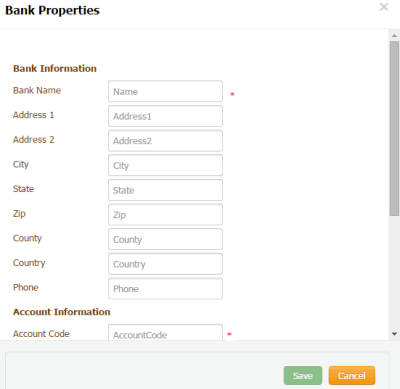
Bank Name: Name of the financial institution.
Address 1: First line of the financial institution's street address.
Address 2: Second line of the financial institution's street address.
City: Financial institution's city.
State: Financial institution's state.
ZIP: Financial institution's postal code.
County: Financial institution's county.
Country: Financial institution's country.
Phone: Financial institution's phone number.
Account Code: A numeric code up to five digits in length, that your organization uses to identify the account internally.
Account Title: Title for the account (could include a customer name).
ABA Routing: Nine-digit code that identifies the financial institution.
Checking Account Number: Your organization's checking account number for the trust account.
Starting Check Number: (optional) If your organization is printing checks using the Invoices program, type the first check number to use.
ISO Currency Code: Code that identifies the currency type and country. For example, the currency code for the United States is USD, which signifies United States dollar.
Permit Deposit to General Trust Account: Allows money collected and split between linked accounts having different banks to deposit to the General Trust initially. Latitude only includes in the same payment arrangement accounts that deposit to the same trust or general trust.
-
Complete the information and then click Save.