- Contents
Latitude Help
Add a Link to an Account
Use the Manage Links dialog box to link a party to the account. You can link to an existing party or create a party to link to. You must have the Allow Manual Linking/Unlinking Permission.
To add a link to an account
-
In the Account toolbar, click Linking.
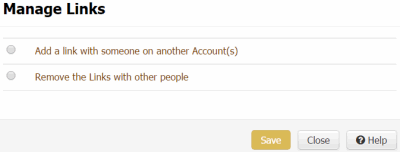
-
Click Add a link with someone on another account.
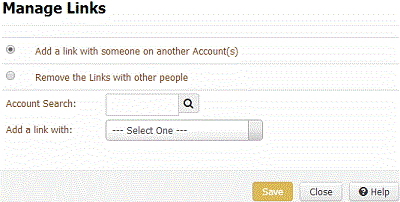
-
In the Account Search box, type the file number to search for and then click the Search icon. If an account matches the specified file number, Latitude populates the list box with the parties associated to the matching account.
-
Do one of the following:
-
To link to a party displayed in the Add a link with list box, click the party's name and then click Save. One of the following occurs:
-
If a party that you are linking has an active arrangement, a message displays indicating that you cannot create a link. Click Close.
-
If an account in a linked group has a court case, a message displays indicating that you cannot create a link. Click Close.
-
If the party that you selected to link to is linked to other parties, a message displays asking whether you want to link all the parties. To link all the parties, click OK. Latitude links the parties and merges certain data. To close the dialog box without linking the parties, click Cancel.
-
If no messages display, Latitude links the parties and merges certain data.
-
To create a party to link to, in the Add a link with list box click None (create a record) and then click Save. Latitude creates a party with the same name as the account displayed currently and links to that party. Latitude merges certain data with the new party. Use the Customers panel to update other data for the party as necessary. For more information, see Customers.
Note: For more information about what data Latitude merges, see Account Links.