- Contents
Latitude Help
Maintain Contact Information
Use the Contact Information tab to maintain contact information for a party on the account.
To maintain contact information
-
In the Task Panel navigation tree, click Customer and then click a name.

Column 1
Prefix: Person's name prefix.
First Name: Person's first name.
Last Name: Person's last name.
Middle Name: Person's middle name.
Suffix: Person's name suffix.
Note: To modify a party's name, you must have the Update Name Permission.
Gender: Person's gender.
AKA Name: Other name the person uses. To modify a party's AKA name, you must have the Update Name Alias Permission.
Is Business: If selected, the account is a business account. If the Prefix, First Name, Last Name, Middle Name, or Suffix boxes contain data, the system clears them.
Business Name: Name of the business. Required if Is Business is selected.
Preferred Contact Method: Person's preferred method of contact (for example, email, letter, text, or phone).
Column 2
Type: Type of phone number (for example, home, work, cell).
Number: Person's phone number. This box can include the phone extension. If a call is on hold, a Hold icon and a message appear next to the phone number. If the person has multiple phone numbers of the same type (for example, home), the system displays only one phone number for each type. To view all the phone numbers, see View Phone Numbers for an Account.
Attempts: Number of attempts to contact the person at the corresponding phone number, either by direct dial or the Dialer.
Consent: Icons that represent the permissions the person granted for calling the corresponding phone number. For more information, see Phone Usage Consent Icons.
Status: Icons that represent the status of the phone number. For more information, see Phone Number Status Icons.
Email: Person's email address. To view or modify email addresses, see Email Addresses.
Address: Person's street address, city, state, postal code, county, and country. To add or modify an address, see Addresses.
Good/Bad/No Address: Indicates whether the address is good, bad, or blank. The label changes based on the condition of the address. If the label reads "Good," the address is good. If the label reads "Bad," the address is bad. If the label reads "No Address," all address components are blank.
Column 3
Relation to Account: Person's relation to the account. For example, the person is the primary responsible party on the account.
Is Responsible: If selected, the person is responsible for the account. For the primary party on the account, the system selects the check box and you cannot clear it. To add responsibility, you must have the Update Responsibility - Add Permission. To remove responsibility, you must have the Update Responsibility - Remove Permission.
Authorized: Person for whom the party is authorized to discuss the debt and pay on the account. For the primary party on the account, the system selects None and you cannot clear it.
Note: If you change the party's authorization to None, the system does the following:
-
Removes the party's address, phone, and email address from the respective reference panels.
-
Prevents the dialer from initiating calls to the party.
-
Prevents users from requesting letters for the party. The system still processes pending letter requests unless you delete them before the due date.
-
If there is an active arrangement on the account, the system prevents you from changing the authorization to None until you delete the arrangement.
-
Retains previous payments, interactions, events, and notes for historical purposes.
National ID: Unique number the government issues to identify a person (for example, social security number).
Date of Birth: Contact person's date of birth.
Drivers License: Contact person's driver's license number.
Language: Contact person's preferred language.
Time Zone: Time zone associated to the contact person's address.
Observes DST: If selected, the system observes daylight savings time for the contact person's location.
-
Modify the information and then click Save.
Related Topics
Update Responsibility - Add Permission