- Contents
Latitude Help
Spread Judgment Award Amounts
Use the Judgment Spread Calculator dialog box to spread a judgment award across money buckets and any accounts linked to the account. You can have the system spread the award proportionally based on existing account balances or you can specify the amount to apply to each bucket and linked account.
To spread judgment award amounts
-
In the Task Panel navigation tree, do one of the following:
-
To add a court case, click New Court Case, specify a court case number, and then click Save.
-
To modify a court case, click the court case number.
-
Click the Judgment tab.
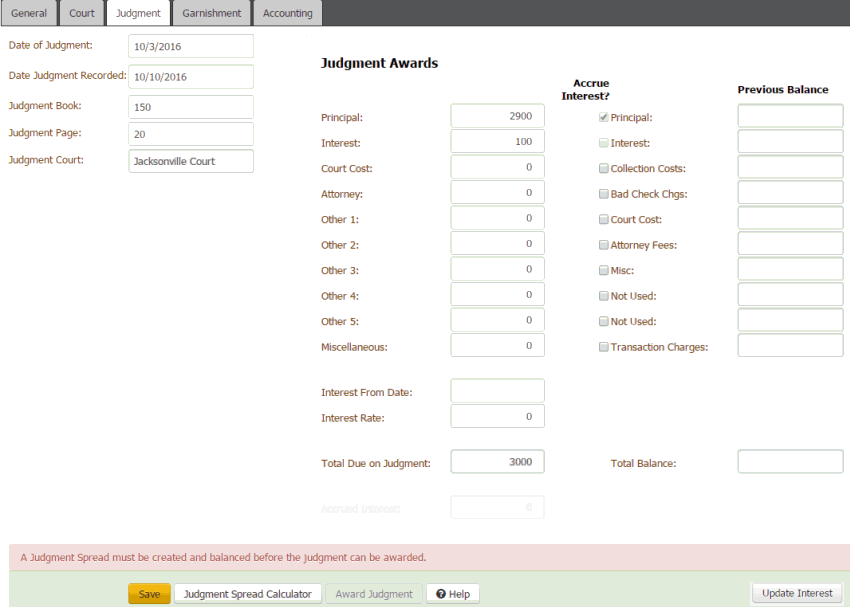
-
Click Judgment Spread Calculator. The Judgment Spread Calculator dialog box appears.
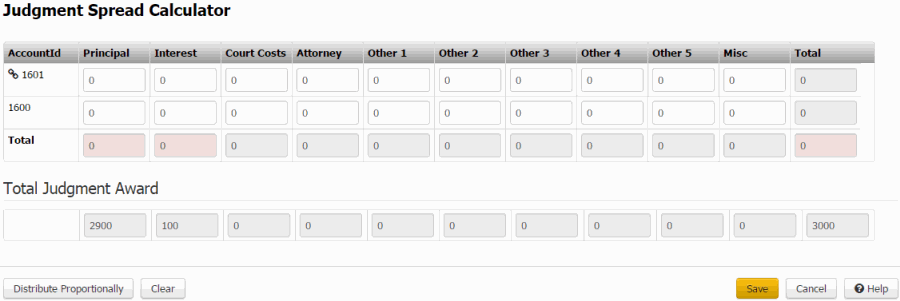
Note: If the total amount for a specific column is greater than or less than the judgment amount awarded, the total box for that column appears with a red background.
Account ID: Unique code that the system assigned to identify the account. If a Link icon displays next to an account, the account is the driver (main) account in the group of joined accounts.
Notes:
-
If the awarded amount is 100% of the amount owed, the system populates the following boxes with the amounts that exist on the account currently in the corresponding buckets.
-
If the awarded amount is less than 100% of the amount owed, the system spreads the amount proportionally across the linked accounts and populates the following boxes with those amounts.
-
The system applies awarded fees and costs to the link driver account only.
-
If your organization didn't map a money bucket to an award bucket, you cannot specify a spread amount for that money bucket.
Principal: Amount of the award to apply to the Latitude money bucket that your organization mapped to the Principal award bucket.
Interest: Amount of the award to apply to the Latitude money bucket that your organization mapped to the Interest award bucket.
Court Costs: Amount of the award to apply to the Latitude money bucket that your organization mapped to the Court Costs award bucket.
Attorney: Amount of the award to apply to the Latitude money bucket that your organization mapped to the Attorney award bucket.
Other 1: Amount of the award to apply to the Latitude money bucket that your organization mapped to the Other 1 award bucket.
Other 2: Amount of the award to apply to the Latitude money bucket that your organization mapped to the Other 2 award bucket.
Other 3: Amount of the award to apply to the Latitude money bucket that your organization mapped to the Other 3 award bucket.
Other 4: Amount of the award to apply to the Latitude money bucket that your organization mapped to the Other 4 award bucket.
Other 5: Amount of the award to apply to the Latitude money bucket that your organization mapped to the Other 5 award bucket.
Misc: Amount of the award to apply to the Latitude money bucket that your organization mapped to the principal judgment award bucket.
Total: Total judgment amount awarded for the account.
Total (row): Total judgment amount awarded for each column. If the total amount for a specific column is greater than or less than the amount awarded, the total box for that column appears with a red background.
Total Judgment Award section - The system populates this section using the values you specified on the Judgments tab.
Principal: Judgment amount awarded for principal.
Interest: Judgment amount awarded for interest.
Court Costs: Judgment amount awarded for court costs.
Attorney: Judgment amount awarded for attorney costs.
Other 1 through Other 5: Judgment amount awarded for other costs.
Misc: Judgment amount awarded for miscellaneous costs.
[Column] Total: Total Judgment amount awarded.
[Row] Total: Total Judgment amount awarded.
-
Do one of the following:
-
To spread the award proportionally, click Distribute Proportionally. The system calculates the spread based on the account balances and populates the boxes accordingly.
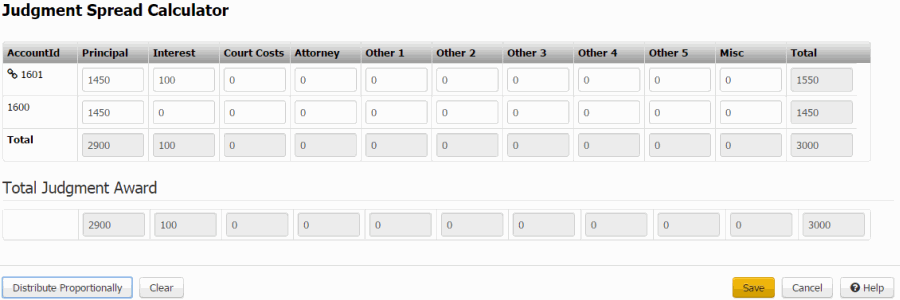
-
To specify the amount of the award to apply to each bucket and each linked account, type the amounts in the boxes.
Note: If the total amount to apply doesn't equal the total judgment amount awarded, the boxes appear in red and you cannot save your changes.
-
Click Save.
-
On the Judgment tab, click Save.
-
Do the steps to Award a Judgment.