- Contents
Latitude Help
View Events for an Account
Use the Events panel to view events that occurred on the account.
To view events for an account
-
In the Reference Panel navigation bar, click Available Panels and then click Events.
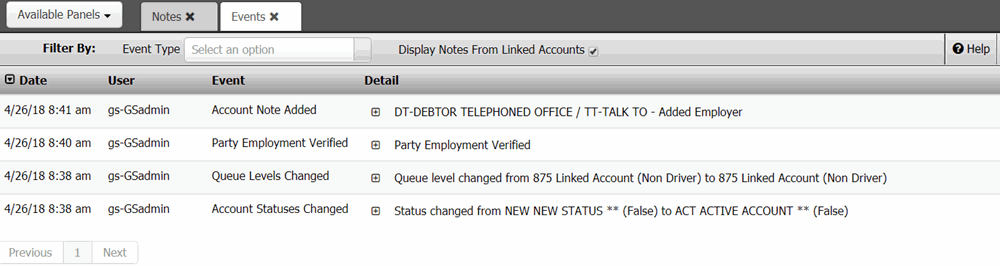
Event Type: If selected, only displays events that match the specified event type.
Display Notes From Linked Accounts: If selected, displays notes for this account and the accounts linked to this account. If cleared, displays notes for this account only.
Date: Date and time the event occurred. To change the sort order, click the arrow in the Date column heading.
User: ID and name of the user who started the event.
Event: Event that occurred.
Detail: Information about the event.
-
To limit the interactions to a specific event type, in the Event Type box, click the event type. Only the events that match the specified event type appear in the panel.
Tip: To clear the filter, click in the Event Type box and then click the blank option. All events appear in the panel.
-
To view details for an event, in the Detail column, click the plus sign (+). The event details appear.

Tip: To hide the details, click the minus sign (-).