- Contents
Tokenizer Configurator Help
Create a SQLite Test Database
Use the Settings section of the Secure CC Storage Configurator window to set up a SQLite database for testing purposes. Ensure that the service account has "full control" permissions on the directory where you create the SQLite database.
Note: Tokenizer supports the SQLite database in test mode only.
To create a SQLite test database
-
Log on to your network using a service account.
-
Open the Secure CC Storage Configurator window.
-
In the Database Type section, click SQLite File.
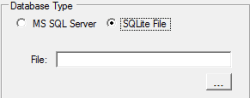
-
Click the ellipsis (...). The Select SQLite file dialog box appears.
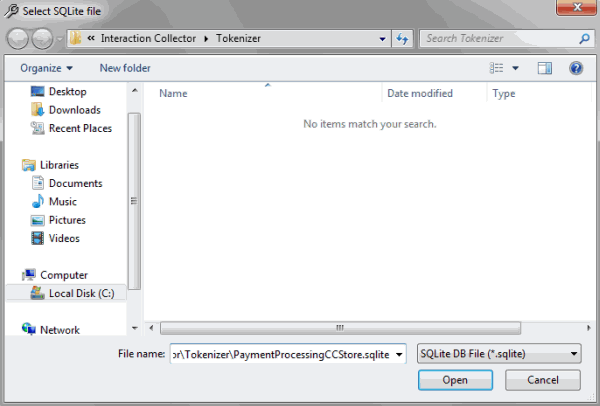
-
Create or select a subdirectory in the Tokenizer installation directory. Contact Latitude by Genesys Support when placing the SQLite database in a directory that isn't within the Tokenizer directory.
-
In the File name box, type a name for the SQLite database file and then click Open. The file path and name appear in the File box in the Secure CC Storage Configurator window.