- Contents
Portfolio Manager Help
Create a Query Condition
Use the Conditions pane in a query window to specify the criteria for the data to include in the query results.
To create a query condition
-
With a query window open, in the Data Selection pane, click the plus sign (+) next to a folder to expand it.
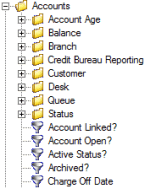
-
Click the data item for which to set a condition and drag and drop it in the Conditions pane. A dialog box appears, which allows you to specify the criteria. The title of the dialog box and the information displayed depend on the condition selected.
The following example shows the Current Balance dialog box that appears when you drag and drop the Current Balance data item into the Conditions pane.
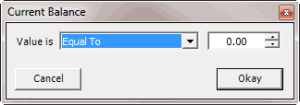
-
In the dialog box, specify the criteria and then click Okay. The condition appears in the Conditions pane. In the following example, the condition indicates you want to include in the query results accounts with a current balance that is greater than or equal to "$2,000."
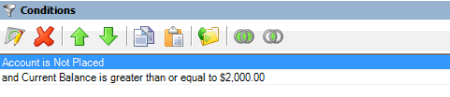
-
Drag and drop more data items as necessary.