- Contents
Portfolio Manager Help
Flag Media as Not Available
Use the Media Manager window to indicate that the media the buyer purchased is not available.
To flag media as not available
-
In the menu bar, click Tools > Media Manager.
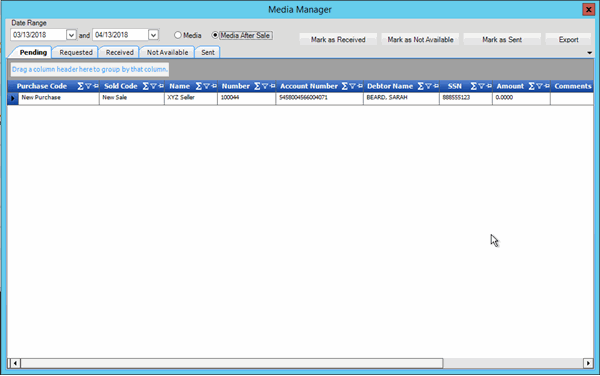
-
Specify the date range for the media to display.
-
Click Media (for pre-sale media) or Media After Sale (for post-sale media).
-
To modify the view, see Data Grids.
-
Click each row of media to flag as unavailable and then click Mark as Not Available. The system moves the media from the Pending tab to the Not Available tab.
Tip: To select multiple sequential rows, press and hold the Shift key and click the first and last sequential row. To select multiple non-sequential rows, press and hold the Ctrl key and click each individual row.