- Contents
Portfolio Manager Help
Maintain a Sample Portfolio
Use the General tab to add or modify information for a sample portfolio. Sample portfolios allow potential buyers to review a set of accounts before purchasing them. After you create a portfolio sample and the buyer reviews and approves it, you can convert it to a sold portfolio. You can only associate an account to one portfolio at a time. The system recalls accounts forwarded in AIM when you include them in a sample portfolio.
To maintain a sample portfolio
-
In the Navigation Explorer pane, click Samples.
-
Double-click a sample name. The information appears in the Information pane.
-
Click the General tab.
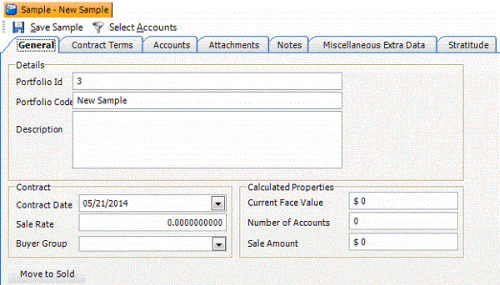
Details
Portfolio ID: Unique code that the system assigns to identify the portfolio.
Portfolio Code: Name of the portfolio.
Description: Description of the sale (for example, type of debt sold, original creditor).
Contract
Contract Date: Date on the sales contract.
Sale Rate: Percentage of the total debt for all accounts included in the portfolio.
Buyer Group: Buyer group associated to the sale.
Calculated Properties
Current Face Value: Sum of the current balance for all accounts imported for this portfolio.
Number of Accounts: Number of accounts in the sample portfolio.
Sale Amount: Amount the purchaser pays for all accounts in the sample portfolio.
Move to Sold: Converts the sample portfolio to a sold portfolio.
-
Complete the information and then, in the toolbar, click Save [Record Name].
-
To convert the sample portfolio to sold, do the following:
-
Click Move to Sold. The system moves the portfolio to the Sales tab.
-
Modify the information as necessary and then, in the toolbar, click Save [Record Name].