- Contents
Portfolio Manager Help
Select Accounts
Use the Accounts tab to select accounts and attach them to a purchased, sold, or sample portfolio. You can run the same query or a different query multiple times to select and attach more accounts to the same portfolio. You can review the accounts included in a portfolio, include or exclude accounts, and export the information to a file.
To select accounts
-
In the Navigation Explorer pane, click Purchases, Sales, or Samples.
-
Double-click a purchase, sale, or sample name. The information appears in the Information pane.
-
Click the Accounts tab.
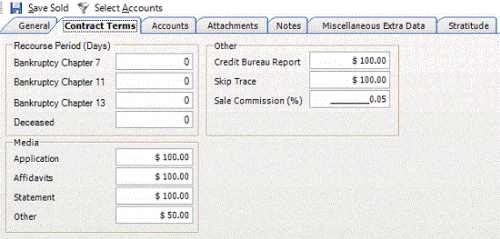
-
In the toolbar, click Select Accounts. The following example is for a sale.

Note: For a sale or sample, a default condition of "Not Already Sold" appears. For a purchase, a default condition of "Not Already Purchased" appears.
-
Do one of the following:
-
To open an existing query, in the toolbar, click Open. Click the query and then click Open.
-
To modify the query, specify the columns, conditions, and order.
-
Click Run. The query results appear on the Results tab.
-
Click Save.
-
On the Accounts tab, modify the query as necessary and then click Run. The query results appear on the Results tab.
-
To remove an account from the portfolio, click the row and then click Remove Selected Accounts. You can select more than one account at a time.
-
Click Export to Excel.
Note: If you grouped information in the results, remove the grouping.
-
In the Save As dialog box, specify the location and file name and then click Save. For a sale, the system assigns a queue level of "999" and a status of "SLD" to the accounts to flag them as sold.