- Contents
Liquid Latitude Help
Add a Custom Anchor Card or Reference Panel
Use the Custom Panel Mapping panel to add a custom anchor card or reference panel.
To add a custom anchor card or reference panel
-
In the Navigation pane, click System Codes and Settings > Accounts > Custom Panel Mapping.
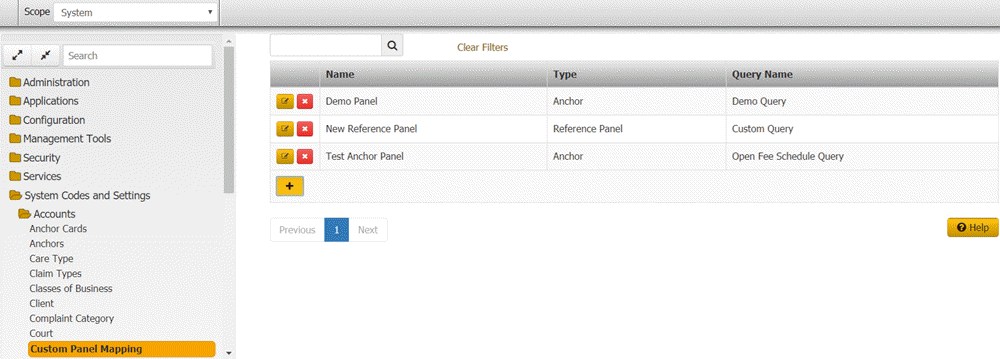
-
Click the plus sign (+). The Custom Panel Mapping dialog box appears.
Need new screen capture when bug is fixed. Also, verify fields.
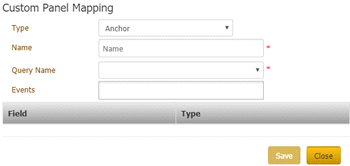
Type: Type of display to use for the mapped content. Valid values are:
-
Anchor: Displays the mapped content in a custom anchor card.
-
Reference Panel: Displays the mapped content in a custom reference panel.
-
Reference Panel with URL: Opens the web page for the specified URL inside the custom reference panel and displays the mapped content within the web page.
Name: Name to assign to the custom anchor card or reference panel.
Query Name: Name of the query to map to the custom anchor card or reference panel.
Note: You can map a single query to one anchor card and one reference panel only.
Events: Events that, when triggered, refresh the custom anchor card or reference panel. If you selected Reference Panel with URL from the Type list box, the URL box displays instead of the Events box.
URL: URL of the web page to display inside the custom reference panel. (just up to "documents". Latitude picks up the value and appends it.) If you selected Anchor or Reference Panel from the Type list box, the Events box displays instead of the URL box.
Column name: Field specified in the query to display in the custom anchor card or reference panel.
Display Name: Data type to assign to the field.
Parameter:
Field: Field specified in the query to display in the custom anchor card or reference panel. If the value is "TheData" (which represents a miscellaneous extra field), you can modify the value in this box.
Param Name: Name of the field (without spaces) to display in the custom anchor card or reference panel.
-
Complete the information and then click Save. One of the following occurs:
-
If you mapped a custom anchor card, the system adds the custom anchor card to the list of available anchor cards that you can associate to an anchor. For more information about anchor cards, see Anchor Cards.
-
If you mapped a custom reference panel, the system adds the custom reference panel to the list of available reference panels in the Reference Panels permission. For more information about the permission, see Reference Panels Permission.
-
Do one of the following:
-
If you mapped a custom anchor card, add the anchor card to an anchor to allow users to view the card. For more information, see Add an Anchor Card to an Anchor.
-
If you mapped a custom reference panel, select the reference panel in the Reference Panels permission to allow users to view the panel. For more information, see Reference Panels Permission.