- Contents
Liquid Latitude Help
Query Condition Types
You use query conditions when creating and running queries. For each condition you select for your query, you specify the criteria to use to evaluate accounts. The criteria available is based on the condition type.
Each condition is one of the following types:
Dates
Date conditions allow you to query accounts based on a specific date, date range, any date or blank date, or relative date. When you select a date condition, a dialog box displays to allow you to specify the date criteria. The criteria available depends on the value you select in the Value is list box, and whether you select the Relative check box.
Specific date
Use one of the following comparisons to evaluate accounts based on a specific date:
|
Value is |
Description |
Example |
|
Equal To |
Include accounts in the query results where the date matches the date specified. |
Closed Date is 01/01/2012. |
|
Not Equal To |
Include accounts in the query results where the date does not match the date specified. |
Closed Date is any date except 01/01/2012. |
|
Later Than or Equal To |
Include accounts in the query results where the date matches or comes after the date specified. |
Closed Date is 01/01/2012 or any date after 01/01/2012. |
|
Earlier Than or Equal To |
Include accounts in the query results where the date matches or comes before the date specified. |
Closed Date is 01/01/2012 or any date before 01/01/2012. |
|
Later Than |
Include accounts in the query results where the date comes after the date specified. |
Closed Date is after 01/01/2012, but not on 01/01/2012. |
|
Earlier Than |
Include accounts in the query results where the date comes before the date specified. |
Closed Date is before 01/01/2012, but not on 01/01/2012. |
In the following example, the system retrieves accounts where the Closed Date is 01/01/2014.
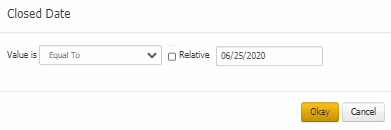
Date range
Use one of the following comparisons to evaluate accounts based on a date range:
|
Value is |
Description |
|
Between |
Retrieves accounts where the date falls between two specific dates. |
|
Not Between |
Retrieves accounts where the date comes before a specific start date or after a specific end date, but not between the two dates. |
In the following example, the system retrieves accounts where the Closed Date falls on or between 01/01/2014 and 06/30/2014.
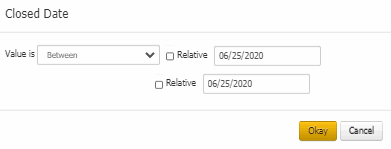
Any date or blank date
Use one of the following comparisons to evaluate accounts based on whether a date is blank or contains any value:
|
Value is |
Description |
|
No Value |
Retrieves accounts where the date is blank. |
|
Any Value |
Retrieves accounts where the date is any date or blank. |
In the following example, the system retrieves accounts where the Closed Date is blank (doesn't contain a value).
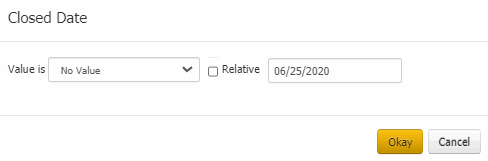
Relative date
Use the relative date option to evaluate accounts based on the relation of a date to the current date. You specify a comparison and the criteria to use to calculate the relative date. The criteria are the number of days, months or years from the current date, and whether to add or subtract that number from the current date.
Use one of the following comparisons to evaluate accounts based on the calculated relative date:
|
Value is |
Description |
|
Equal To |
Retrieves accounts where the date matches the relative date. |
|
Not Equal To |
Retrieves accounts where the date does not match the relative date. |
|
Later Than or Equal To |
Retrieves accounts where the date matches or comes after the relative date. |
|
Earlier Than or Equal To |
Retrieves accounts where the date matches or comes before the relative date. |
|
Later Than |
Retrieves accounts where the date comes after the relative date. |
|
Earlier Than |
Retrieves accounts where the date comes before the relative date. |
Single option
Single option conditions allow you to retrieve accounts that match a single option in a group of options. In the following example, the system retrieves accounts that are open.
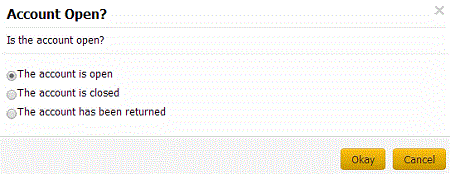
Multiple options
Multiple option conditions allow you to retrieve accounts that match one or more options in a group of options. In the following example, the system retrieves multiple accounts options by selecting the check boxes.
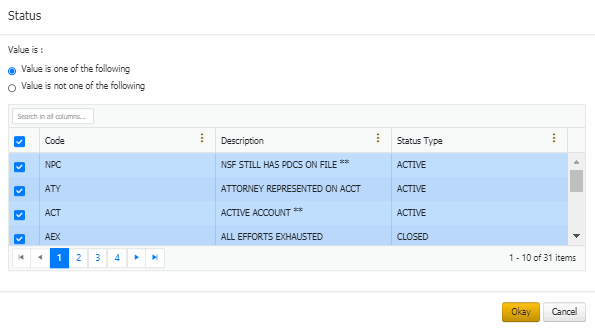
Related Topics
Create an Account Analysis Query