- Contents
Liquid Latitude Help
Specify the Query Results Sort Order
Use the Order pane on the Account Analysis page to specify the sort order for the data returned in the query results. For example, if desk and customer appear in the Order pane, the query results sort first by desk and then by customer within the desk.
To specify the sort order for query results
-
Ensure that a query is open on the Account Analysis page.
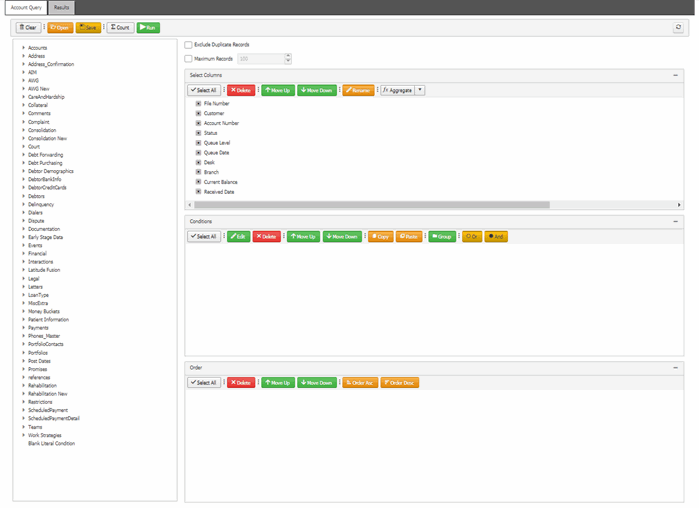
-
In the Data Selection tree, expand nodes to locate the data item to include as a column.
-
Drag and drop the data item into the Select Columns pane.
-
Continue adding data items as necessary.
Note: You can sort by aggregate data by dragging the aggregated column from the Select Columns pane and dropping it into the Order pane. For more information about aggregating data, see Assign an Aggregate Function to a Column.
-
To delete a data item from the sort, in the Order pane, click the data item and then click Delete.
-
To change the sort order, in the Order pane, click the data item and then click Move Up or Move Down.
-
To sort in ascending order, in the Order pane, click the data item and then click Order Asc.
-
To sort in descending order, in the Order pane, click the data item and then click Order Desc.
Related Topics
Create an Account Analysis Query