- Contents
Tokenizer Configurator Help
Create the Tokenizer Service
Use the Settings section of the Secure CC Storage Configurator window to create the Tokenizer service and start it. Create a service account as a local account (not a domain account) to run the Tokenizer service. If you require a domain account, consult with Latitude by Genesys Support. The service account does not require administrator group privilege. Log on to the service account at least once before proceeding with configuration.
To create the Tokenizer service
-
In the Service Account box, type the Tokenizer service account using the format "domain\username." The "domain" value is the computer name for local accounts. In the following example, the server name is "CCTokenizer" and the account is "CCStoreAcct".

-
In the Service Name box, type the name of the Tokenizer service. The default value is "LatitudeCCStore." To use a different service name, contact Latitude by Genesys Support.
-
Click Other Functions and then click Create Service. A notification dialog box appears.
-
Click OK. The Services window appears.
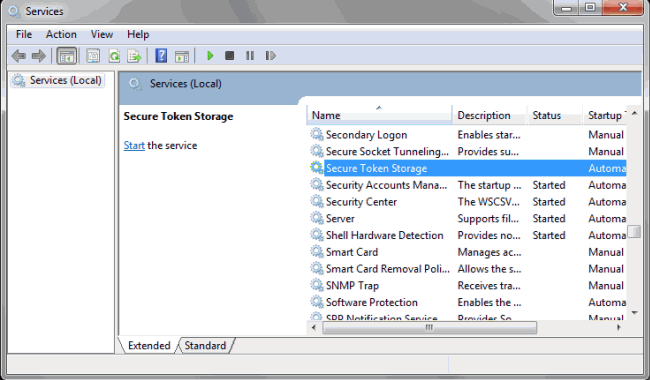
-
Double-click Secure Token Storage. The Secure Token Storage Properties dialog box appears.
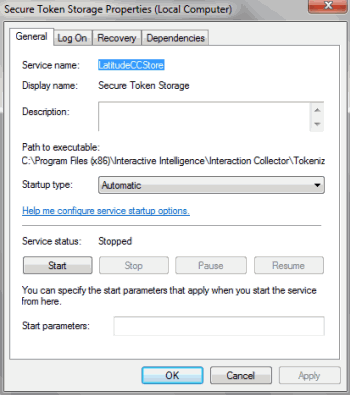
-
Click the Logon tab.
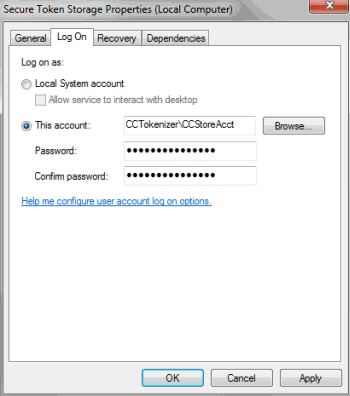
-
Click This account and, in the box, type the same value that you typed in the Service Account box in the Secure CC Storage Configurator window.
-
In the Password and Confirm password boxes, type the account password. A notification dialog box appears.
-
Click OK and then close the Services window.
-
Continue to the next step in the checklist.