- Contents
Exchange Manager Help
Export a File Layout to Excel
Use the Define Import Layout window to export a file layout to Excel.
To export a file layout to Excel
-
In the Navigation pane, click Clients.

-
In the Clients pane, expand the appropriate folder and then double-click the client. The tab for the specified client appears in the Information pane.

-
Click the Import Files tab and then click the New Business, Financial Transactions, Maintenance, or Final Recall tab, depending on the import file type.
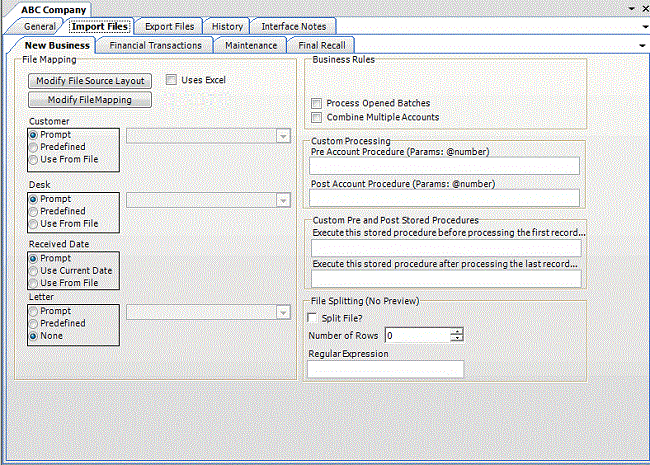
-
Click Modify File Source Layout. The Define Import Layout window appears.
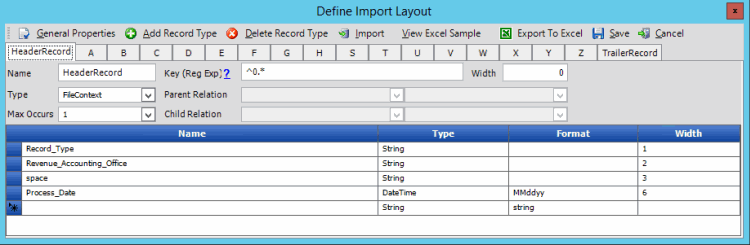
-
In the menu bar, click Export to Excel. The Save As dialog box appears.
-
In the File name box, type a name for the file and then click Save.
-
In the notification dialog box, click OK.
-
Close the Define Import Layout window.
-
In the toolbar, click Save. The Update Comment dialog box appears.
-
In the Update Comment box, type a comment regarding your changes and then click OK.



