- Contents
Exchange Manager Help
Export Data Using a Stored Procedure Layout
Use the Export Form dialog box to export data to a file based on a stored procedure layout. For more information, see Create an Export File Layout Using a Stored Procedure.
To export data using a stored procedure layout
-
In the Navigation pane, click Clients.

-
In the Clients pane, expand the appropriate folder and then double-click the client. The tab for the specified client appears in the Information pane.

-
From the menu bar, click File > Export and then click the name of the export layout to use. If you set parameters for the export, the Parameters dialog box appears.
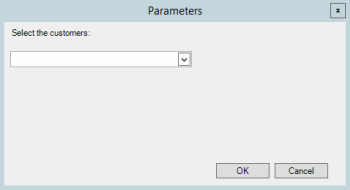
-
Specify the parameters and then click OK. The Export Form dialog box appears.
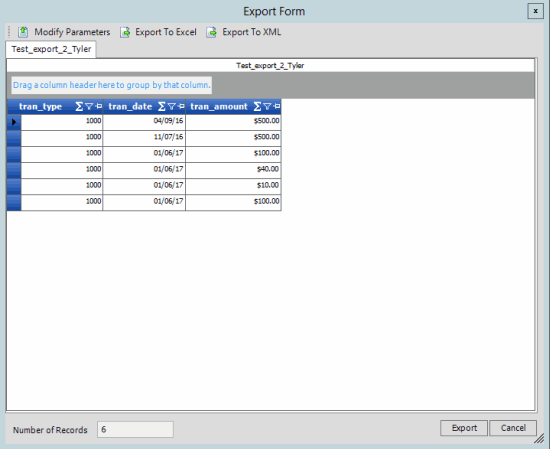
-
To modify the parameters, do the following:
-
Click Modify Parameters. The Parameters dialog box appears.
-
Specify the parameters and then click OK.
-
Do one of the following:
-
To export to an Excel file, at the top of the dialog box, click Export to Excel or at the bottom of the dialog box, click Export.
-
To export to an XML file, at the top of the dialog box, click Export to XML.
The Save As dialog box appears.
-
In the File name list box, click or type the name to assign to the file and then click Save.



