- Contents
Exchange Manager Help
Modify a Query Column Name
Use the Select Columns pane in the Generate Report Record window to modify the name of a column to include in the export file.
To modify a query column name
-
In the Generate Report Record window, go to the Select Columns pane.

-
Do one of the following:
-
Click the column and then, in the toolbar, click the Rename icon.
-
Right-click the column and then click Rename. The query designer clears the column name and displays a blank box to allow you to modify the name.
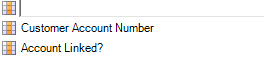
-
In the box, type the new name for the column and then press Enter. The original column name appears with the new name appended. For example, if you change the Customer column to Client, the query designer changes the column name to Customer as Client.



