- Contents
Exchange Manager Help
Split a File
Use the File Splitter dialog box to split a file into multiple files. You can split an import file before importing it and split an export file after exporting it.
To split a file
-
From the menu bar, click Tools > Split File. The File Splitter dialog box appears.
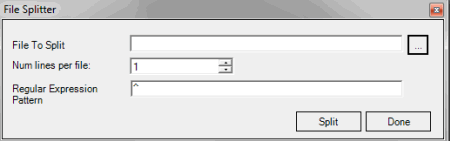
-
Click the ellipsis next to File to Split.
-
In the Open dialog box, click the file to split and then click Open. The path and file name appear in the File to Split box.
-
In the Num lines per file box, type or click the number of records to include in each file. For example, if you have a file with 100 records and set this number to 25, the system splits the file into 4 separate files with 25 records each.
-
In the Regular Expression Pattern box, type the character for the regular expression to match to identify a new record.
-
Click Split.



