- Contents
AIM Help
Create a Pending Recall File
Use the Recall (pending) Accounts window to create a pending recall file for a single agency or attorney for accounts not necessarily scheduled for recall. AIM ignores agency or attorney constraints when recalling accounts from this window. To create pending recall files for multiple agencies and attorneys, see Export Data to a File.
To create a pending recall file
-
In the menu bar, click Actions, click Create, and then click Pending Recalls. The Recall (pending) Accounts window appears. The "Account is Placed" and "Account is Not Currently Objected to Recall" conditions appear by default. You cannot delete the "Account is Placed" condition.
Notes:
-
If you open a query and the "Account is Placed" condition isn't in the Conditions pane, add it.
-
To force an agency or attorney to object to a recall again, remove the "Account is Not Currently Objected to Recall" condition from the Conditions pane.
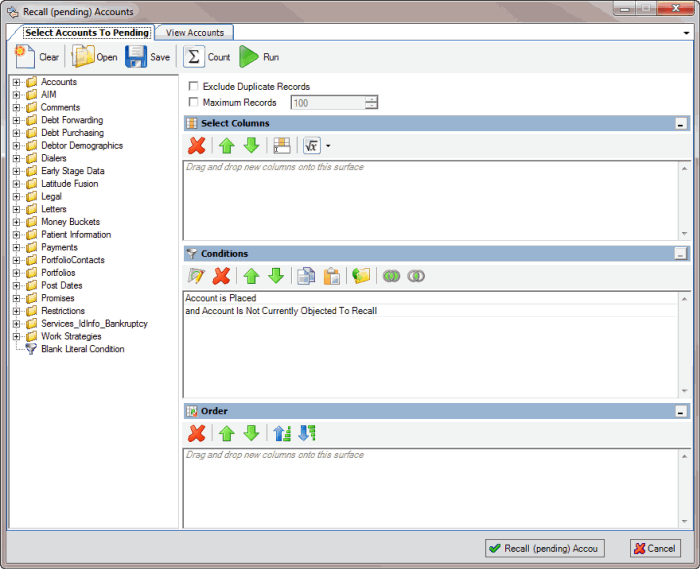
-
To exclude duplicate records from the results, select Exclude Duplicate Records. For example, if you created a condition for a specific SSN, AIM only includes one account with that SSN in the results.
-
To limit the results to a specific number of records, select Maximum Records and then type or select the maximum number of records to include in the results.
-
In the Select Columns pane, add, modify, or delete columns as necessary. For more information, see Query Columns.
-
In the Conditions pane, add, modify, or delete conditions as necessary. For more information, see Query Conditions.
-
In the Order pane, set up and arrange the sort order as necessary. For more information, see Query Order.
-
To count the number of records that match the specified criteria, in the toolbar, click Count. The results appear in the Query Designer dialog box. Click OK.
-
To view the accounts that match the specified criteria, in the toolbar, click Run. The query results appear on the Results tab. For more information about working with query results, see Query Results.
-
To save the query, do the following:
-
In the toolbar, click Save. The Save Query Dialog box appears.
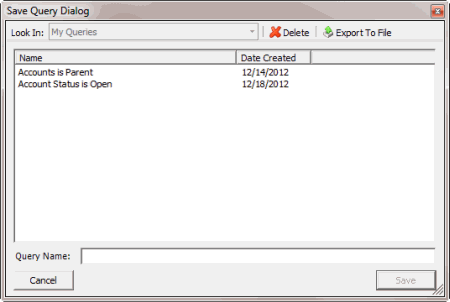
-
In the Query Name box, type a name for the query and then click Save.
Tip: To overwrite an existing query, in the Name column, click the query to overwrite and then click Save.
-
To recall the accounts, click Recall (pending) Accounts.
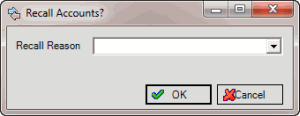
-
In the Recall Reason list box, click the reason for recalling the accounts and then click OK. AIM shows the progress in the Execution Window.
-
Click OK. AIM creates a pending recall file and saves it to the folder specified in global settings. If your organization configured FTP in global settings, AIM places a copy of the file in the agency's or attorney's AIM folder on the FTP site. If your organization configured email messaging in global settings, AIM sends an email message to the agencies and attorneys indicating that a pending recall file is available. For more information, see Specify General Global Settings.
Note: If the Auto Recall check box was selected when AIM created the placement file and the recall date is on or before the current date, AIM includes those accounts in the pending recall file. In this case, the number of accounts included in the recall file exceeds the original count.



