- Contents
Dashboard Help
Add a Raw SQL Data Source
Use the Add Data Source dialog box to add a Raw SQL data source.
To add a Raw SQL data source
-
Do one of the following:
-
To open an existing dashboard, in the toolbar, click the tab of the dashboard to open and then click Edit. The dashboard displays in edit mode.
-
To add a dashboard, click the plus sign (+) tab. The dashboard displays in add mode.
-
In the Data Sources box, click the plus sign (+).
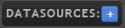
The Add Data Source dialog box appears.
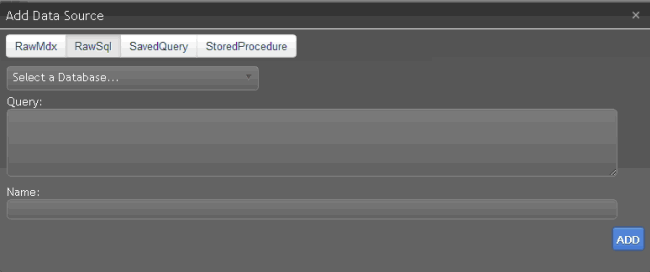
-
In the toolbar, click RawSql.
-
In the Select a Database list box, click the database to query. The "Default" option represents the database specified in the connection string in the Dashboard Web.config file.
-
In the Query box, type the SQL query to use to retrieve data from the database.
-
In the Name box, type a name for the Raw SQL data source and then click Add. Dashboard adds the Raw SQL data source to the Data Sources section.