- Contents
Liquid Latitude Help
Maintain Vehicle Collateral Information
Use the Collateral tab in the Collateral panel to maintain collateral information for a vehicle.
To maintain vehicle collateral information
-
In the Reference Panel navigation bar, click Available Panels and then click Collateral.
-
Click the tab for the collateral to modify and then click the Collateral tab.
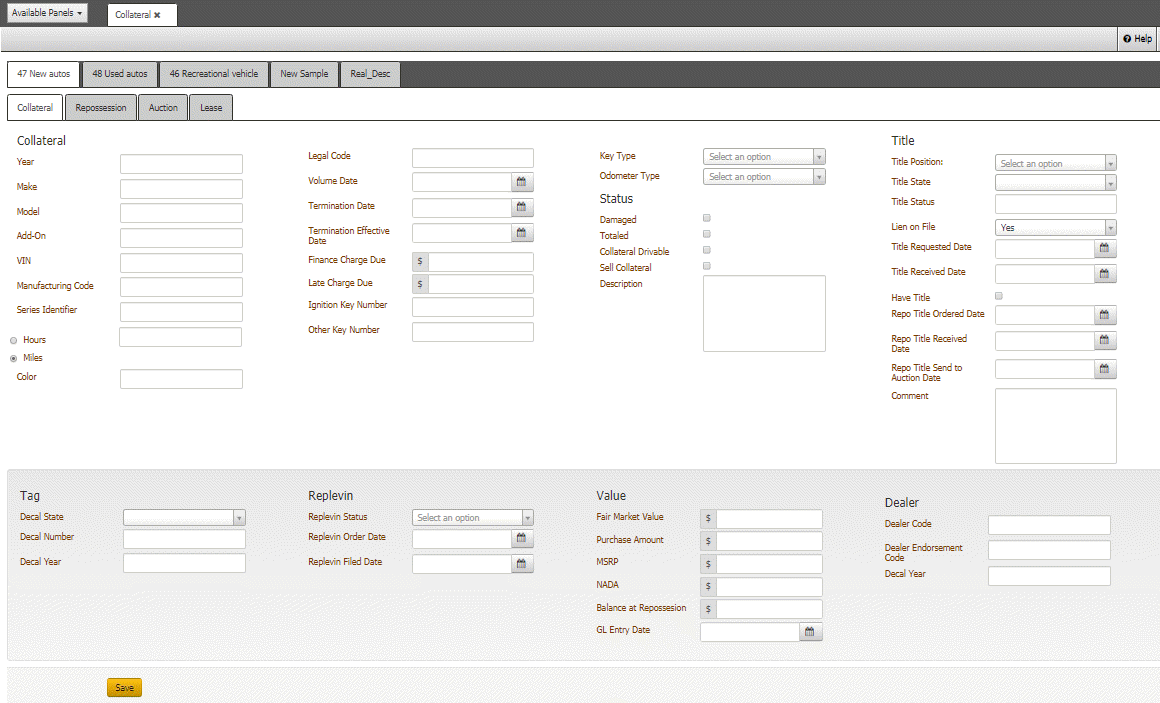
Collateral
Year: Vehicle model year.
Make: Vehicle manufacturer.
Model: Vehicle model.
Add-On: Optional features on the vehicle.
VIN: Vehicle Identification Number.
Manufacturing Code: Code that identifies the vehicle manufacturer.
Series Identifier: Series code that identifies the vehicle.
Hours: If selected, the number of hours on the vehicle.
Miles: If selected, the number of miles on the vehicle.
Color: Color of the vehicle.
Sequence: Customer internal identifier for each piece of collateral.
Legal Code: Legal code that grants the lienholder or credit agency the right to repossess the vehicle when the borrower defaults on the loan or lease agreement.
Volume Date: N/A
Termination Date: Termination date of the loan contract.
Termination Effective Date: Date the termination of the loan contract became effective.
Finance Charge Due: Finance charge due on the loan.
Late Charge Due: Late charge due on the loan.
Ignition Key Number: Number that identifies the ignition key.
Other Key Number: Number that identifies an extra vehicle key, such as the valet key.
Key Type: Type of ignition key, such as single or double cut.
Odometer Type: Type of odometer, such as digital or analog.
Status
Damaged: If selected, the lienholder considers the vehicle damaged.
Totaled: If selected, the lienholder considers the vehicle totaled.
Collateral Drivable: If selected, indicates that the vehicle is drivable.
Sell Collateral: If selected, the lienholder intends to sell the vehicle for collateral.
Description: Description of the condition of the vehicle.
Title
Title Position: Type of title (for example, original, duplicate).
Title State: State listed on the vehicle's title.
Title Status: Status of the vehicle's title (for example, salvage, rebuilt, junk).
Lien on File: Indicates whether a lien is on file with the state.
Title Requested Date: Indicates the date the lienholder requested the vehicle's title from the state.
Title Received Date: Indicates the date the lienholder received the vehicle's title from the state.
Have Title: If selected, indicates that your organization has the vehicle's title.
Repo Title Ordered Date: Date the lienholder ordered a repossession title for the vehicle.
Repo Title Received Date: Date the lienholder received the repossession title for the vehicle.
Repo Title Send to Auction Date: Date the lienholder sent the vehicle's repossession title to the auction house.
Comment: Other information regarding the vehicle's title.
Tag
Decal State: State listed on the vehicle's license plate.
Decal Number: Vehicle's license plate number.
Decal Year: Vehicle's license plate year.
Replevin
Replevin Status: Status of the recovery.
Replevin Order Date: Date the lienholder ordered the recovery.
Replevin Filed Date: Date the lienholder scheduled the recovery.
Value
Fair Market Value: Amount the vehicle would sell for on the open market.
Purchase Amount: Purchase amount of the vehicle.
MSRP: Manufacturer Suggested Retail Price.
NADA: The vehicle's National Association of Automobile Dealers blue book value.
Balance at Repossession: Balance due on the vehicle or lease at time of repossession.
GL Entry Date: Date the lienholder posted the surplus or deficiency amount in the General Ledger.
Dealer
Dealer Code: Dealer's license number.
Dealer Endorsement Code: Code that identifies the dealer's auto-broker endorsement.
Dealer Reserve Charge Back: Amount the finance company charged back to the dealer for early payoff of a loan.
-
Complete the information and then click Save.
Note: When you update collateral data on the Collateral panel, Latitude doesn't update the RDN system automatically. You must send an update. For more information, see Send a Case Update to RDN.