- Contents
Liquid Latitude Help
Set a Permission and Policy
Use the Administration page to set permissions and policies for a scope. For more information about scopes and individual permissions and policies, see Permissions and Policies.
To set a permission and policy
-
Open the Latitude by Genesys page.
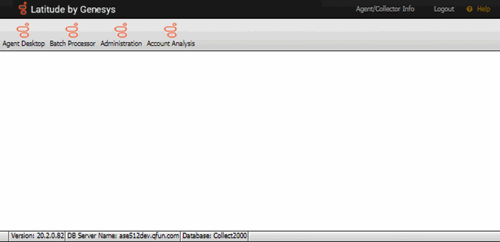
-
In the menu bar, click Administration.
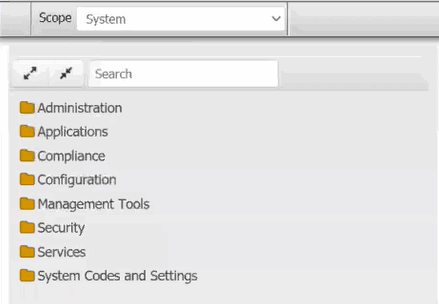
-
In the Navigation pane, do one of the following:
-
Expand one or more folders to locate the permission.
Tip: To expand all the folders and sub-folders, click the Expand Tree icon next to the Search box. To collapse all the folders and sub-folders, click the Collapse Tree icon next to the Search box.
-
Do the steps to Search for a Permission or System Code.
-
In the Navigation pane, click a permission. The panel for the selected permission appears. The following example shows the Access Payment Entry permission for the Administrator role.
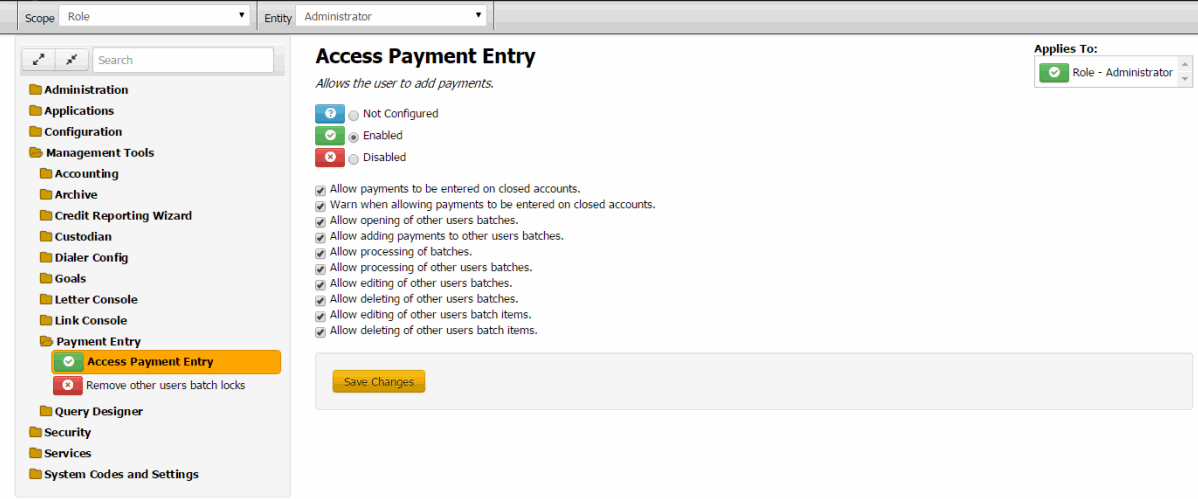
Scope: Scope level at which to apply the permission (for example, system, role, user, branch). If a permission isn't available for a scope, the system displays a message.
Entity: Entity within the scope to which to apply the permission.
Expand Tree icon: Expands all folders and sub-folders.
Collapse Tree icon: Collapses all folders and sub-folders.
Search: Allows you to search for a permission.
Not Configured: Your organization didn't configure the permission at the selected scope and entity level. The selected scope and entity level can inherit the settings from a higher level.
Enabled: Permission applies at the selected scope and entity level.
Disabled: Permission doesn't apply at the selected scope and entity level, regardless of how it's configured at a higher level.
Policy: Rules to apply to the permission. In the example, the check boxes represent the policy. Not all permissions have policies.
Applies to: Scope and entity to which the permission selected in the Navigation tree applies.
-
In the toolbar, specify the scope and entity for the permission.
-
In the permission pane, select a configuration option (Not Configured, Enabled, or Disabled) for the selected scope and entity.
-
If there is a policy associated to the permission, configure the policy.
Note: Policies adhere to the strictest setting when combined. For example, you can set the PDC minimum amount higher for a role scope, and set it lower for a customer scope. Latitude follows the most restrictive setting, which is the lower amount set at the customer level.
-
Click Save Changes.