- Contents
Liquid Latitude Help
Set a Timed Reminder
Use the Set Timed Reminder dialog box to set a reminder for an account associated to your desk and have the reminder appear at a specific date and time. You cannot set a reminder for a date and time in the past, a date that exceeds the maximum reminder days allowed for the desk, or for a closed account. For more information, see Add a Desk. If you have the Set Reminders for Others Permission, you can set reminders for accounts associated to other desks.
To set a timed reminder
-
In the Account toolbar, click Reminder.
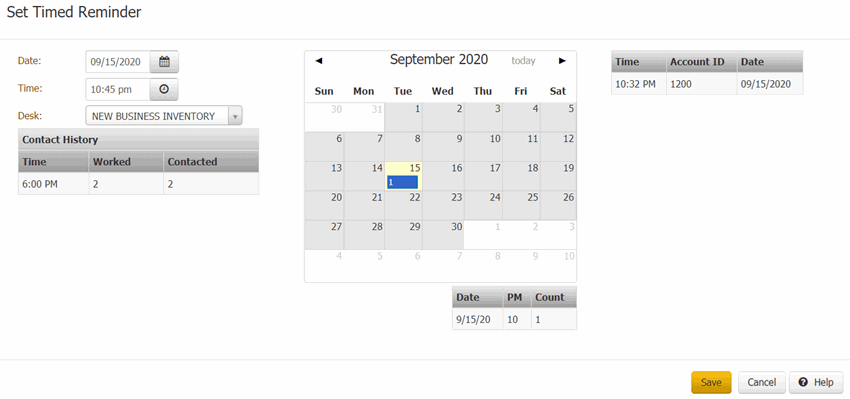
Date: Date for the reminder to appear.
Time: Time for the reminder to appear.
Desk: Desk for the reminder to appear.
Contact History: Time of day and the number of times a user worked or contacted the account.
Calendar: Shows the current day (shaded yellow) and days that have reminders set (blue box with the number of reminders).
-
To set a reminder, do the following:
-
In the Date box, type or select the date for the reminder to appear.
-
In the Time box, type or select the time for the reminder to appear.
-
In the Desk list box, click a desk and then click Save. The system closes the Set Timed Reminder dialog box and increases the Reminders counter in the Status bar by 1.
Notes:
-
The system assigns the account to queue level 000, which doesn't allow the account to queue up for work until you dismiss the reminder. We recommend that you dismiss reminders in a timely manner to minimize the effect on the work queue. For more information, see Queue Level Codes for queue level 000.
-
You cannot set a reminder on a closed account. The Save button is either not available or the system displays an error message when you click it.
-
To view details for an existing reminder, in the calendar, click the date that has a reminder set. The reminders for that date appear in the data grid beneath the calendar.
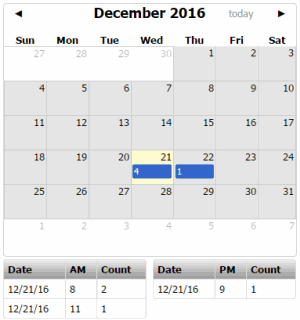
Date: Date for the reminders to appear.
AM/PM: Time of day for the reminders to appear.
Count: Number of reminders set for the date and time of day.
All the scheduled reminders for the selected desk and date appear in the grid next to the calendar.
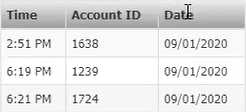
Time: Time for the reminder to appear.
Account ID: Account IDs for the reminder to appear.
Date: Date for the reminders to appear.