- Contents
Latitude Console Help
Create a CBR Special Comment Query
Use the Latitude CBR Comment window to create a query to update the special comment on CBR accounts that meet specific criteria.
To create a CBR comment query
-
Do one of the following:
-
In the Windows application list, click CBR Special Comment Tool.
-
In the bin folder, double-click CbrComment.exe.
The Latitude Login dialog box appears.
-
Specify your Latitude credentials and then click Okay. The Latitude CBR Comment window appears.
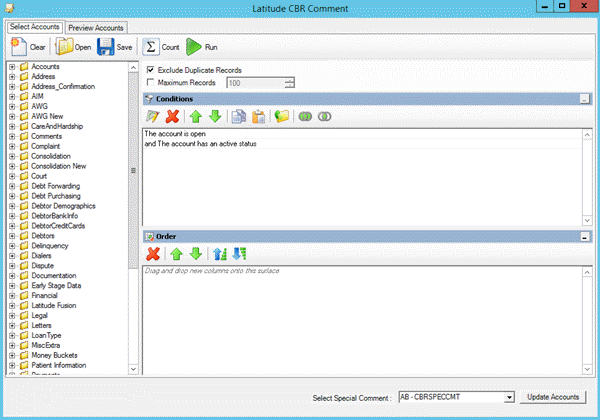
-
To limit the query results to a specific number of records, select Maximum Records and then, in the box, type the maximum number of records to include in the results.
-
In the Conditions pane, do the following as necessary:
-
In the Order pane, do the steps to Specify the Sort Order for Query Results.
-
To count the number of records that match the selection criteria, in the toolbar, click Count. The results appear in the Query Designer dialog box. Click OK.
-
To preview the query results, in the toolbar, click Run. The results appear on the Preview Accounts tab.
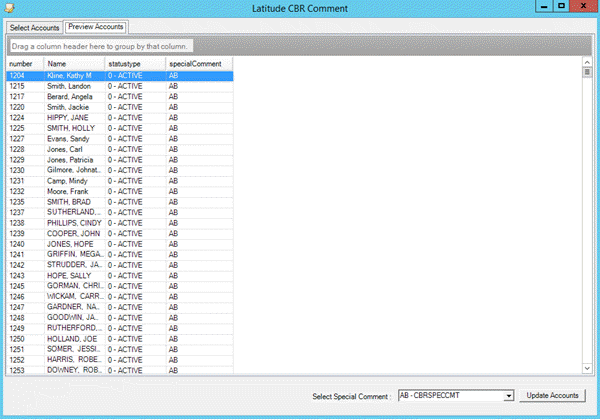
-
To save the query, do the following:
-
In the toolbar, click Save. The Save Query Dialog box appears.
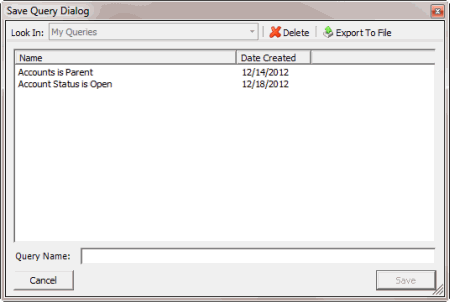
-
In the Query Name box, type a name for the query and then click Save.
Tip: To overwrite an existing query, in the Name column, click the query to overwrite and then click Save.
-
To run the query to update the special comment on the selected accounts, do the steps to Update the CBR Special Comment.