- Contents
WorkFlow Designer Help
Add a Column to a Query
Use the Order pane of the Select Accounts page to add a column to a query.
To add a column to a query
-
Ensure that you are on the Select Accounts page. For more information, see Select and Configure Conditions.
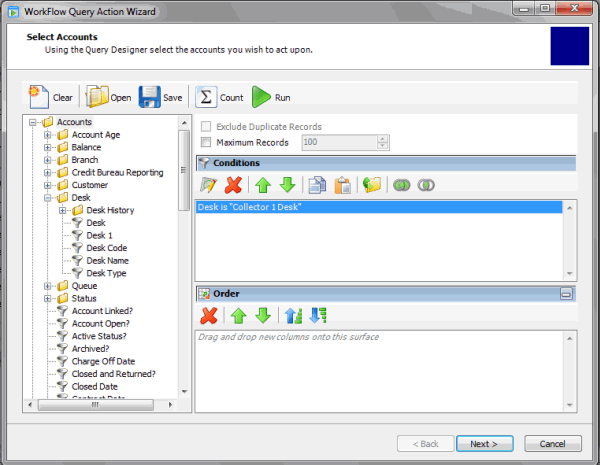
-
In the Data Selection pane, click the plus sign (+) next to a folder to expand it.
-
Drag and drop a column into the Order pane.
In the following example, a user dragged and dropped the Desk column into the Order pane.
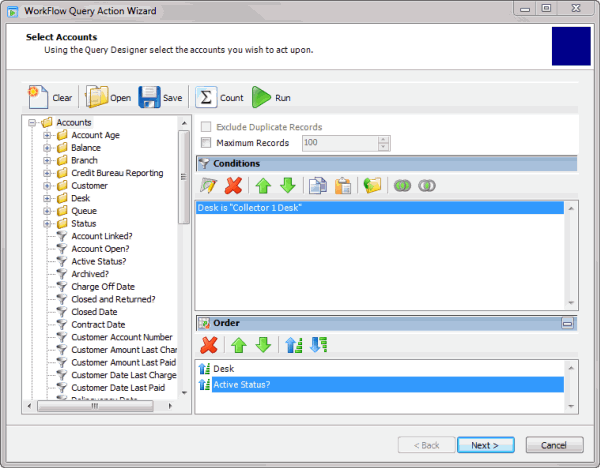
-
Drag and drop more columns into the Order pane as necessary. For more information about arranging, sorting, and deleting columns, see Query Column Order.
-
To save the query, do the following:
-
In the toolbar, click Save. The Save Query Dialog box appears.
-
To save a new query, in the Query Name box, type a name for the query and then click Save.
-
To save to an existing query, click the query name and then click Save.