- Contents
 |
View Addresses
Use the Address panel to view the addresses associated to the account. You can filter the addresses that display based on one or more criteria.
To view addresses
-
In the Reference Panel navigation bar, click Available Panels and then click Address.
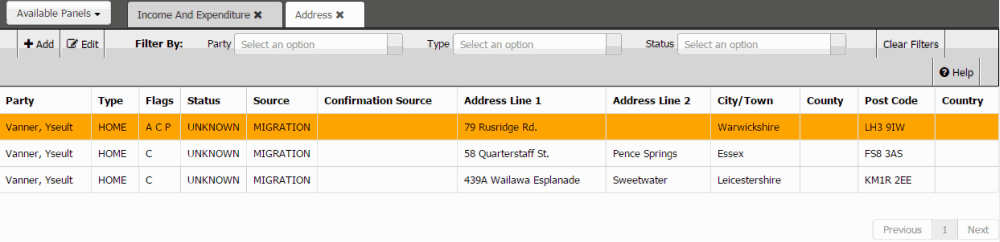
Party: Person associated to the address.
Type: Type of address, such as home or work.
Flags: Flags set for the address. Valid values are:
A = Active (address is in use)
C = Correspondence (users and the system can send correspondence to this address)
P = Primary (address is the primary address on the account)
Status: Status of the address, such as good, bad, or unknown.
Source: Source who provided the address, such as customer, client, or credit bureau.
Confirmation Source: Source who confirmed the validity of the address.
Address line 1: Person's address line 1.
Address line 2: Person's address line 2.
City/Town: Person's city or town.
County: Person's county.
Post Code: Person's postal code.
Country: Person's country.
-
To display addresses that meet specific criteria only, do one or more of the following:
-
To limit the addresses to a specific person on the account, in the Party box, click the person's name.
-
To limit the addresses to a specific type, in the Type box, click the address type.
-
To limit the addresses to a specific status, in the Status box, click the status.
Only the addresses that match the selected criteria appear in the panel.
Tip: To clear the filters and display all addresses, click Clear Filters.



