- Contents
Interaction Connect Help
Active Alerts view
Requirements: See Manage Alerts.
Use the Active Alerts view to see your currently triggered alerts. Alerts that have not been triggered and alerts configured by other supervisors do not appear in this view.
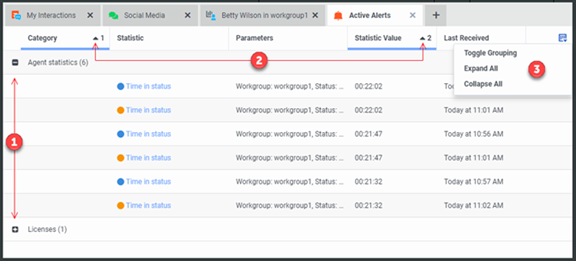
|
1 |
To expand or collapse a Category, click the plus (+) or minus (-) signs. |
|
2 |
Sort alerts by clicking a column heading.
|
|
3 |
By default, alerts that are currently active are grouped by Category. To turn grouping on or off or to expand or collapse all category groups, use the Toggle Grouping control. |



