- Contents
Interaction Connect Help
Add View Dialog Box
Use the Add View dialog box to choose the views you want to display in the CIC client.
To display the Add View dialog box:
-
Click the Add View icon (Plus sign) next to any tab.
-
In the Quick Picks list, click Show All Views.
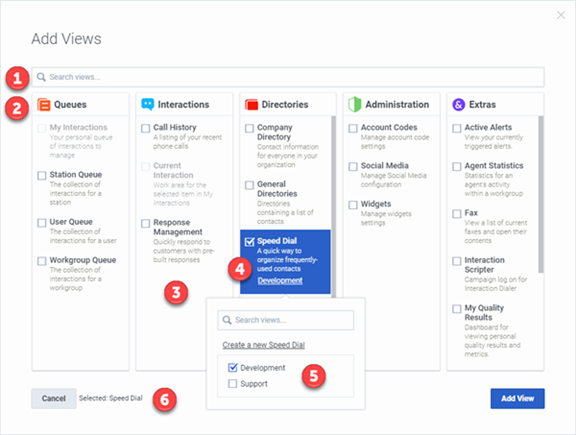
|
1 |
Search text box |
To display a list of views with matching names, type all or part of a view name in the Search text box. |
|
2 |
Categories |
Views are grouped by category. |
|
3 |
Views list |
Each category displays the names and descriptions of the included views. Gray text indicates that Interaction Connect already displays this view. |
|
4 |
Select a view |
To display a view, select its check box. Selected views are highlighted. |
|
5 |
Available items |
For some views, make a further selection from the Available Items list. |
|
6 |
Selected views |
Names of the views you select appear here. After you complete your selections, click the Add View button. |
Related Topics



