- Contents
Interaction Connect Help
Find a Contact
Requirements: Some Journey Map functions are available only if you have the appropriate licenses and security rights. For more information, see Journey Map Licensing and Rights.
If the automatic contact resolution process does not find the contact that want to associate with an interaction, you can conduct your own search for a contact if you have a Tracker Access license. You can use a variety of selection criteria to find the appropriate contact. You can also use the menu in the Journey Map view to find a contact at anytime outside of the Contact Resolution process.
To find a contact:
- Do one of the following:
-
If you are in the middle of the contact resolution process, keep the current interaction selected.
Right-click the interaction and select Journey Map > Associate with Contact. Or click the down arrow on the Journey Map button, then select Associate with Contact.
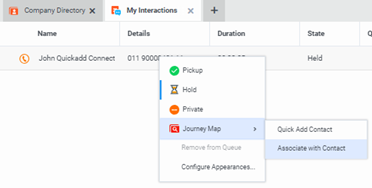
-
If you want to locate and review or edit a contact's information, from the menu in the Journey Map view, select Find Contact.
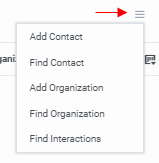
-
-
In the Find Contact dialog box, enter your search criteria and click Search.
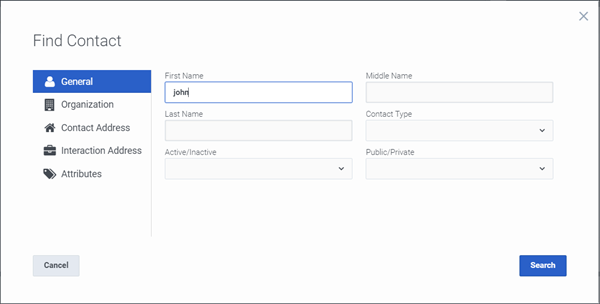
Note: If you have Tracker Administrator user rights, you have the right to search Private Tracker databases. The Owner ID text box appears and you can enter the Owner ID for the appropriate database(s). This is optional.
-
In the Find Contact dialog box search results page, do one of the following:
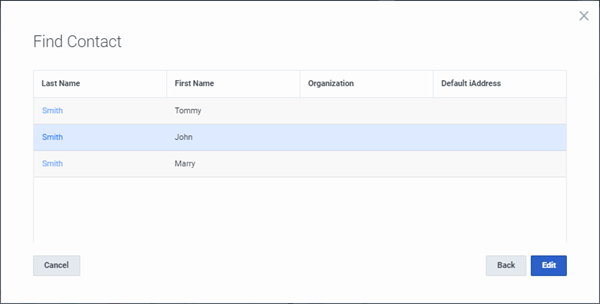
-
To complete the contact resolution process, select an entry and click Associate.
-
To review or modify contact information, click the last name hyperlink or click anywhere in the row and click Edit.
-
To further refine your search, click Back and enter additional search criteria.
Related Topics



