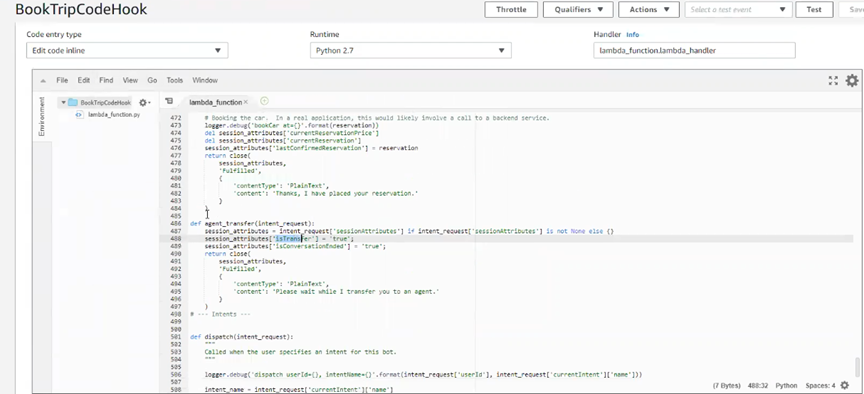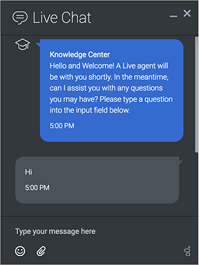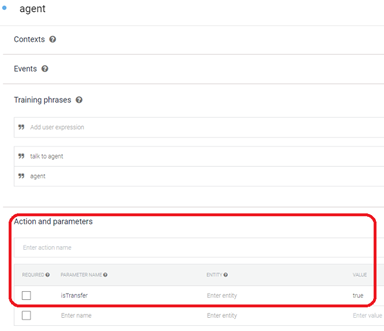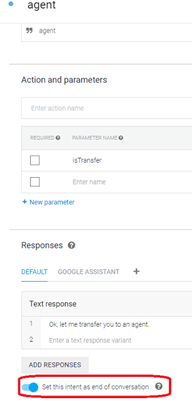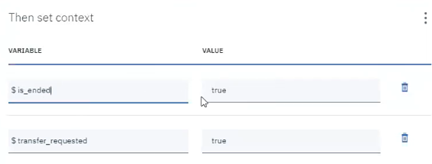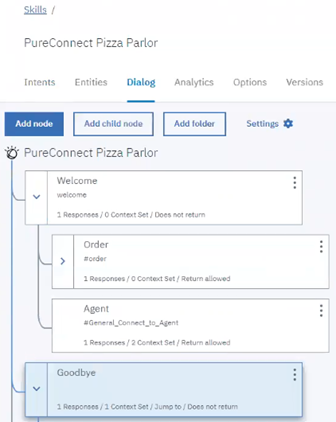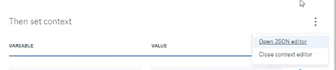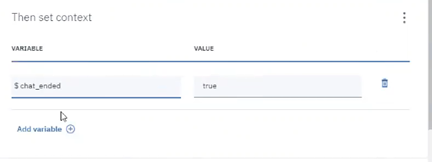- Contents
Interaction Connect Help
Bot General Configuration
Requirements: To configure every Bot property, you need the Bot Configuration Master Security right. If you do not have this Security right, you see only the configuration options made available to you on the Unrestricted Properties page. For more information, see Bots.
Tip: To return to the list of Bots, save any changes and click Cancel.
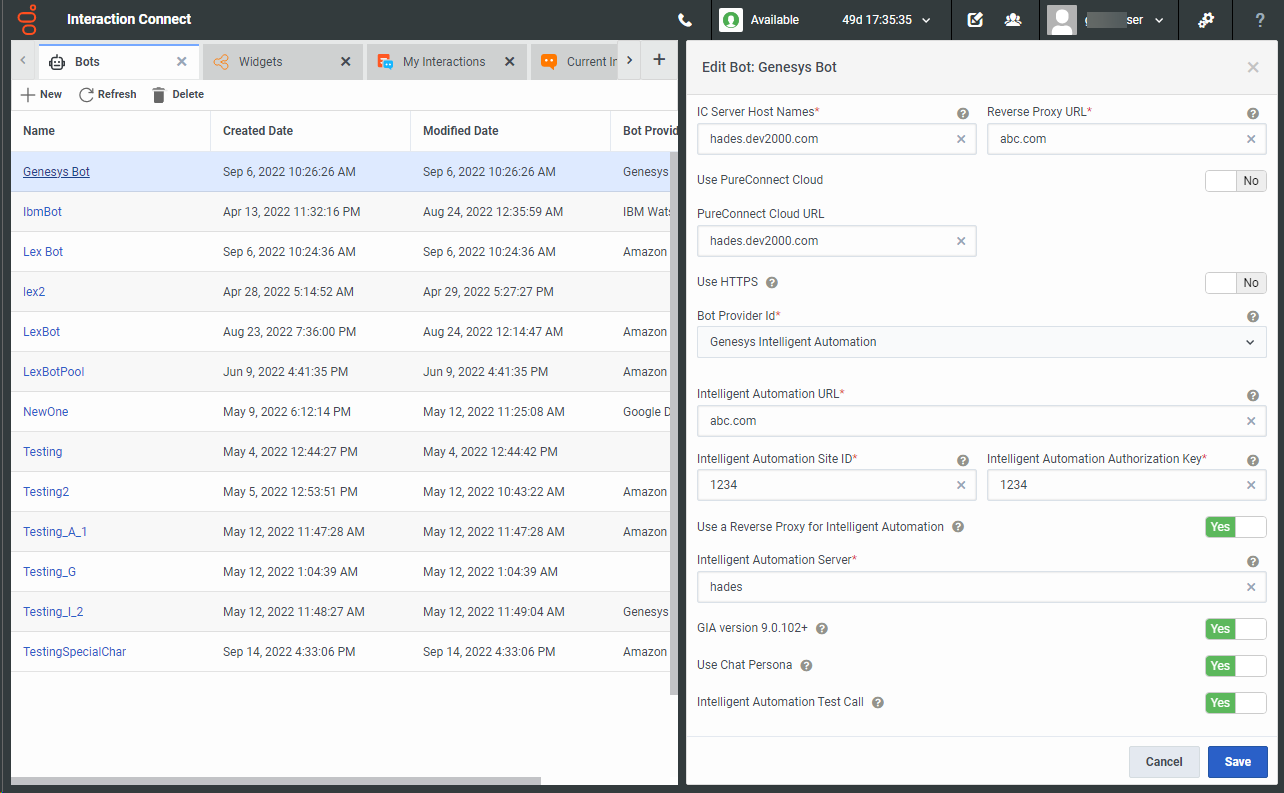
|
Option |
Description |
|
IC Server Host Names |
Enter the name or names of your IC server and any off server Session Managers. Use a comma to separate the names. Tip: Use a FQDN if your reverse proxy cannot talk to your IC server without it. Also, you do not need to enter both server names in a switchover pair. |
|
Reverse Proxy URL |
Enter the name or FQDN of the web server functioning as a reverse proxy to the IC server inside your firewall. Note: If you use a reverse proxy with Genesys Intelligent Automation, the Intelligent Automation URL field on the Genesys Intelligent Automation configuration is ignored and this field is used instead. See Plugins Configuration. |
|
Use PureConnect Cloud |
Select Yes if your organization is a PureConnect Cloud customer. |
|
PureConnect Cloud URL |
If you set Use PureConnect Cloud to Yes, enter your organization's PureConnect Cloud URL. |
|
Use HTTPS |
Select the communication port used for communication between the web server and CIC server.
|
Select the appropriate provider from the Bot Provider drop-down list, then expand the appropriate section below for configuration instructions.
Note: You should logout and login back to Interaction Connect to see newly added Bot configurations in the Channel configurations form.
For more information about enabling bot configuration on social media, see Enable Bot Configurations in Social Media