- Contents
Interaction Connect Help
Interaction Voicemail Player Controls
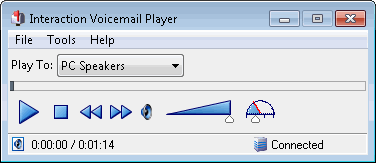
The Voicemail Player controls function like MP3 or tape player controls for voice mail playback.
|
Control |
Definition |
|
|
Select the device to play your voice mail. Note: If you restart the CIC client, this defaults to the device you selected for your last voice mail. PC Speakers Selecting a playback other than PC Speakers may result in slower startup times. Remote Telephone Selecting this device causes CIC to dial the specified number and play the voice mail. Tip: If the remote telephone is a DID phone number enabled for fax detection, CIC plays the voice mail immediately after calling the number and does not wait until you pick up and answer. If you miss the beginning of voice mail playback, you can use the Voicemail Player controls to stop and restart the voice mail playback from the beginning. Or you can ask your IA administrator to disable fax capability on your User record. Note: A DID (Direct Inward Dial) phone number is one that an external caller can reach by dialing a 7-digit phone number. |
|
|
Click to play the voice mail. |
|
|
Click to pause playback. |
|
|
Click to stop playing the voice mail. |
|
|
Click to rewind 5 seconds. |
|
|
Click to fast forward 5 seconds. |
|
|
Click to mute playback. |
|
|
Set the slider to the desired volume. |
|
|
Set the slider to the desired playback speed. The speeds available are half speed (0.5), normal speed (1.0), one and half times speed (1.5), and double speed (2.0). |
Related Topics












