- Contents
Interaction Connect Help
Use the Voicemail View
Use the Voicemail view to display a list of your current voice mail messages. You can use the integrated voice mail player to play back voice mail messages to your phone or delete old voice mail messages.
Note: Before you can use the Voicemail Message view, you must make it available as a view in the CIC client. For more information, see Voicemail View.
Voicemail View Features
This diagram illustrates the main features of the Voicemail view.
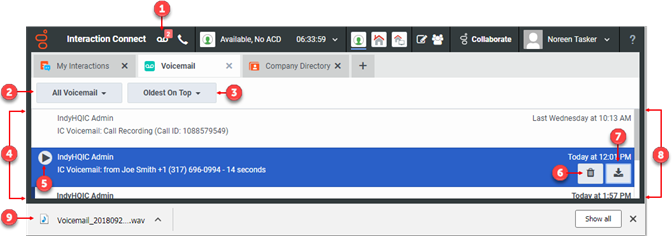
|
1 |
The Voicemail Message Waiting Indicator (MWI) appears when you have unheard voice mail messages.
Note: Clicking the MWI does not add the Voicemail view to Interaction Connect. For more information on adding this view, see Voicemail View. |
|
2 |
Select the type of voicemail messages to display in the Voicemail list:
|
|
3 |
Select a sorting option:
|
|
4 |
The Voicemail View contains the Voicemails List. It contains the voice mail messages you have not yet deleted, including both previously played and unheard voice mail messages. Tip: A blue bar indicates an unheard message. Note: If your CIC administrator configures your user account to receive an email alert whenever you receive a voice mail message, then two entries appear for each voice mail message: a voice mail notification and the voice mail. You can select either the notification or the voice mail and click Play to listen to the voice mail. |
|
5 |
The currently selected voice mail message appears shaded. Click the Play control to listen to the currently selected voice mail message. |
|
6 |
Click the Delete control to delete the currently selected voice mail message. Tip: To delete multiple messages at the same time, press and hold the Ctrl key and select the messages, then click the Delete control. |
|
7 |
Click the Download control to download the currently selected voice mail message as a WAV file to your workstation. Use your default audio player to playback the voice mail message. Note: If your designated audio player does not play the voice mail message then it is likely that the required codec (software that compresses and decompresses digital audio) is not installed on your computer. Some recent operating systems no longer include the TrueSpeech codec. For more information, contact your CIC administrator. |
|
8 |
A vertical scroll bar appears if you have more voice mail messages than can be displayed at one time. |
|
9 |
Downloaded messages appear in your browser's File Download location. Click to play back the voice mail message in your default audio player. |
Related Topics



