- Contents
Interaction Conference User Guide
Conference Options

Use the Interaction Conference options dialog box to set conference options. The default options presented and selectable are set in Interaction Administrator.
Room
The conference room (physical or virtual) in which the conference takes place.
Account Code
If account codes are defined and available for this user, select one from this list. The default value is [none].
Muting
This selection determines the audio behavior when conference participants call in to the conference.
Muting is not allowed – This setting disables the option to mute any conference attendees from the Conference Monitor webpage.
Enter conference unmuted and host may mute – Guests enter the conference unmuted, but the conference host can choose to mute individual participants. If more than 300 participants join the conference, only the first 300 to join the conference are audible. The 301st participant who is a guest (and other guests after) hear a prompt that they are joining the conference muted. If the conference host unmutes a host or guest, and there are 300 audible participants, Interaction Conference automatically mutes an audible guest who has been unmuted the longest to stay within the 300-audible-caller limit.
Attendees enter the conference muted and host may unmute – Conference guests enter the conference muted, but the conference host can choose to unmute individual participants. Use this option if you plan to have more than 300 participants in the conference. The host can selectively unmute up to 300 participants to speak.
Recording
This selection determines if the conference call is recorded, and who receives the audio recording when the conference is over.
Recorded and sent to hosts only – Interaction Conference records the call and sends the recording to each person listed in the Hosts field for a conference call.
Recorded and sent to everyone – Interaction Conference records the call and sends the recording to all Hosts and Guests listed as participants in the conference call.
None – Interaction Conference does not record the call.
Announce Enter
This selection determines how Interaction Conference announces attendees joining the conference.
No announcement – Participants join a conference call with no audio notification played to other participants on the conference call.
Tone announcement – When a participant joins a conference call, Interaction Conference plays a tone for all participants to hear that someone has joined.
Recorded name announcement – When participants call to join a conference, they are prompted to say their name. Interaction Conference then plays that name recording in the form "<YourName> has entered" to all participants in the conference.
Announce Exit
This selection determines how Interaction Conference announces attendees when they disconnect to exit the conference.
No announcement – Participants can exit a conference at any time and no audio notification is played to other participants to indicate someone left the call.
Tone announcement – When a participant disconnects or exits a conference, Interaction Conference plays a tone for all other participants to hear someone has left the call.
Recorded name announcement – When a participant disconnects or exits a conference, they are prompted to say their name. Interaction Conference then plays that name recording in the form "<YourName> has left" to all participants in the conference when that attendee disconnects from the conference.
Announce # Attendees
This selection determines if and how Interaction Conference announces the number of attendees in the conference.
Do not announce – Interaction Conference does not announce the number of attendees in the call.
Announce only to host – Interaction Conference announces the number of attendees only to the hosts of the conference.
Announce to everyone – Interaction Conference announces the number of attendees to all participants in the conference.
Resources
Specify the number of participants expected in this conference. If you enter more than 300, and the Muting option is not set to Attendees enter the conference muted and host may unmute, a warning appears that conferences are limited to 300 unmuted speakers. The 301st attendee, and all after, enters the conference muted. If the host unmutes one of these attendees, Interaction Conference automatically mutes another attendee in the conference who has been audible the longest.
Require host to start conference
Select this check box to require one of the conference hosts to be in the conference before it can start. If guests call in before the conference host, the guests hear a prompt and are put on hold with hold music until the conference host joins. If this check box is clear, conference guests can join the conference call and hear each other until the host joins the conference.
Disconnect call at the ending time
Select this check box to disconnect the conference call at the specified end time. It plays a warning message 5 minutes before the end of the conference. Otherwise, the host ends the conference manually.
Click OK to save the options specified on the Interaction Conference options dialog. This does not create the conference – it only saves the options. Click the Conference button on the Outlook Appointment or Meeting page to edit the options again. Click Save and Close or Send on the appointment to actually create the conference entry on the Interaction Conference server.
Click Cancel to cancel the current configuration options but remember the options settings you selected so far.
Click Remove to remove any options selected so far and reset all options back to the default settings.