- Contents
Interaction Dialer Manager Help
Add a Stage Set
To define a new Stage Set:
-
At the Home screen in Dialer Manager, click Stage Sets. If using Interaction Administrator, expand the Interaction Dialer container. Expand the Advanced Interaction Dialer container. Then select Stage Sets.
-
In the topmost pane, click Add to create a new Stage Set.
-
The properties of a new entry titled New Item appear in bottom pane. Overtype the default "New Item" to type a descriptive name in the Name field. This establishes the name you will see later, when you assign a stage set to a campaign./>
The purpose of each entry is to define one stage of a campaign call. This requires some careful analysis on your part to break down the steps of a campaign call into meaningful segments that can be categorized by name.
Since stages classify the measurable segments of a campaign call, the overall accuracy of the predictive algorithm is affected by how thoroughly stages have been defined. As a general rule of thumb, it is best to define the ending stages of a call. Those are the stages where a call might be terminated by the agent or the targeted party. This ensures that the Dialer can quickly and accurately make a prediction.
For example, suppose that a predictive "Callback" stage is defined for use when a party wants to be called back. Disconnect usually occurs in 7 seconds or less. When agents transition into the Callback stage, Dialer can accurately calculate that it must generate a new call, since the agent is likely to become available within a few seconds.
-
Each campaign call must begin in the default stage (stage 0). For this reason the user interface automatically creates a stage named "[Call Connected]" when a Stage Set is created. The default stage cannot be deleted or renamed. The Call Connected stage is a predictive stage, meaning that the Outbound Dialer server will collect agent performance statistics while this stage is active. This is necessary in the event that no other predictive stages have been defined or implemented for this campaign.
-
In the bottom pane, click Add to define a stage. Give the stage a name. Then click OK.
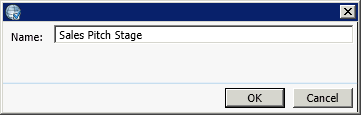
-
Check the Is this stage predictive box if this stage describes an activity that Dialer's staging algorithm should keep track of to make better predictions. Non-predictive stages are ignored by the predictive dialer, but are useful for reporting purposes.
-
Repeat steps 5-7 to define other stages of the campaign call.
-
When you are finished, click Save.