- Contents
Interaction Dialer Manager Help
Agent Management
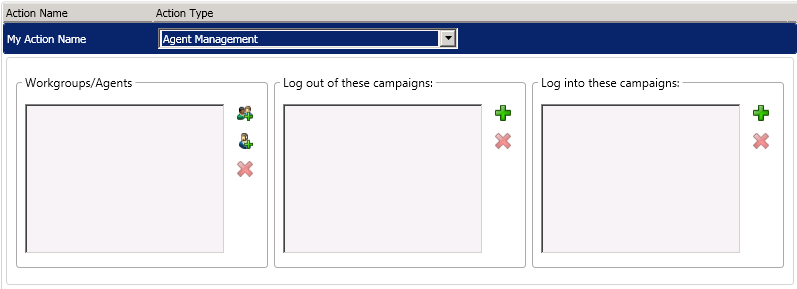
The Agent action automates participation in campaigns at the agent or workgroup level. Specifically it logs individuals or workgroups out of one campaign and into another.
Each agent's status (availability to take a call) is maintained when the agent is logged off one campaign and logged into another. This prevents placement of calls for agents who are not at their desk.
Requirements
Before you can use the Agent Management Action to log agents out of one campaign and into another, you must enable two other settings:
-
Supervisor can override the agent’s right to logon/logoff all campaigns global setting. Enabling this setting allows a Supervisor or Administrator to move agents, who have the Logon Campaign security right, to different campaigns.
-
Dialer Delay Campaign Transition Login server parameter. Enabling this parameter will make sure that Dialer will delay the login to the destination campaign until after it has granted the previous campaign logout request.
To change campaign participation using a rule action:
-
Add a new rule or edit an existing rule.
-
Configure the rule's condition.
-
Click the Actions tab.
-
Click Add (
 ) to create
a new action.
) to create
a new action. -
Give the new action a name.
-
Set the Action Type to Agent Management.
-
To select workgroups, click
 .
Select workgroups in the list on the left. Click Add. Then
click OK.
.
Select workgroups in the list on the left. Click Add. Then
click OK.
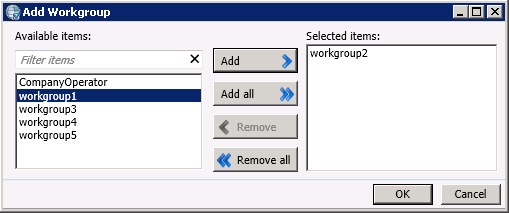
-
To select agents, click
 . Select
agent names in the list on the left. Click Add. Then click
OK.
. Select
agent names in the list on the left. Click Add. Then click
OK.
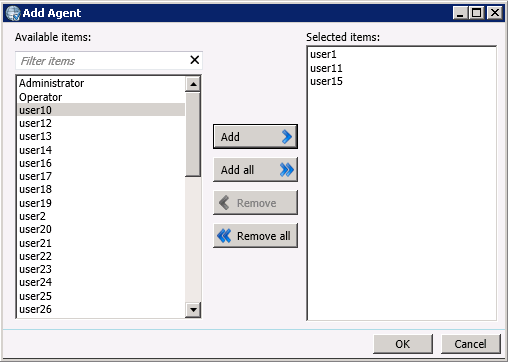
-
Click
 next to "Log out of these campaigns"
list. Select campaigns in the list on the left. Click Add.
Then click OK.
next to "Log out of these campaigns"
list. Select campaigns in the list on the left. Click Add.
Then click OK.
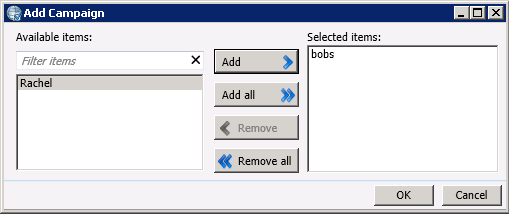
-
Click
 next to "Log into of these
campaigns". Select campaigns in the list on the left. Click Add.
Then click OK.
next to "Log into of these
campaigns". Select campaigns in the list on the left. Click Add.
Then click OK.
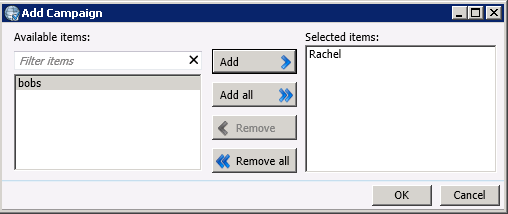
-
The screen will show the agents and workgroups selected, and campaigns to log them out of, and in to. Click OK.
-
Optionally configure the Groups tab.
-
Click Save when finished.
Related Topics