- Contents
Interaction Dialer Manager Help
Configure wrap-up mapping for Scripter in Interaction Connect
Dialer administrators should configure the system to automatically assign a wrap-up category and wrap-up code when agents disposition a call using Scripter in Interaction Connect. Agents who use Interaction Scripter .NET Client must manually assign wrap-ups after dispositioning a call. Scripter in Interaction Connect makes this process easier for agents. It assigns wrap-ups automatically based on the disposition button selected by the agent. The administrator's responsible for creating sets of wrap-up categories and codes, and for mapping those to dispositions.
To map wrap-up categories and codes to dispositions in Interaction Administrator:
-
Login to Interaction Administrator using Dialer administration credentials.
-
The first task is to define wrap-up categories used by campaigns. Select the People container.
-
Select Wrap-up. Then select Wrap-up Categories. The top pane lists wrap-up categories. The bottom pane allows properties of a selected category to be edited. Use this page to define new wrap-up category codes and their properties.
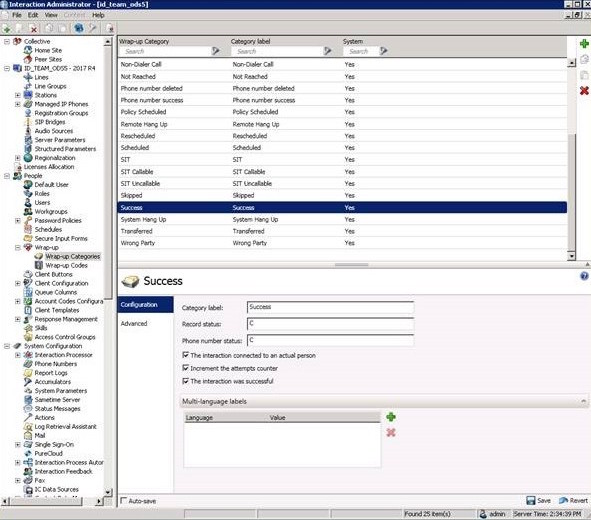
If you need assistance using this container, press F1 to open its help topic.
-
Next, create wrap-up codes. Select the People > Wrap-up > Wrap-up Codes container.
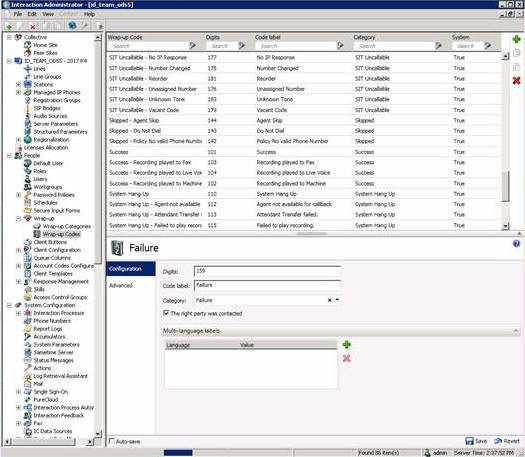
-
As before, the top pane lists existing codes, and allows you to add new ones. Use the bottom pane to set the properties of each code you create. For help using this page, press F1 to open Interaction Administrator Help.
-
Next, associate wrap-up codes with Workgroups used by the campaign. Select People > Workgroups. Then select the Wrap-up Codes tab.
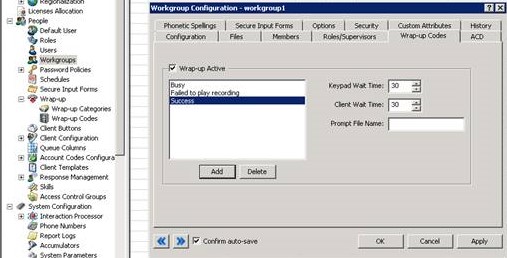
-
Click Add to add all wrap-up codes that agents using this workgroup may need to use to classify campaign call outcomes. Be sure to check the Wrap-up Active box for each code. For help using this page, press F1.
-
Select the Interaction Dialer > Scripts container.
-
Open the campaign script. On this page, you will map dispositions an agent can select in the script, to wrap-ups the system will assign.
-
Scroll down to the Page Dispositions section. If you need assistance using this container, press F1 to open its help topic.
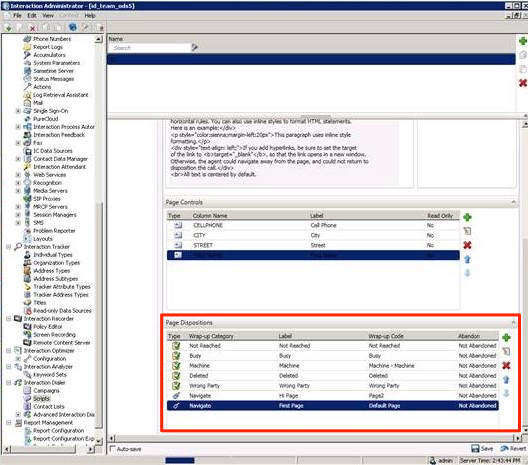
-
Click Add to a create page disposition item. A dialog will prompt for details you need to provide.
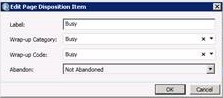
Enter the following information:
Label—the name of the call disposition option displayed to the agent.
Wrap-up Category—select the generic category that best classifies the call outcome for reporting purposes.
Wrap-up Code—select the specific wrap-up code that best signifies the reason behind this call outcome.
Abandon—select Abandoned if the contact disconnected the call before it could be completed. Otherwise select Not Abandoned.
-
Click OK.
-
Repeat to define additional page disposition items, as needed.
Related topics