- Contents
Interaction Dialer Manager Help
Define a Contact List Filter
Use this procedure to define a new filter. SQL Filters are optional. The syntax of SQL filters conforms to standard SQL WHERE-clause syntax.
To define a filter:
-
From within Advanced Interaction dialer, select Contact List Filters.
-
In the topmost pane, click Add (
 )
to create a new Filter entry.
)
to create a new Filter entry. -
An entry titled New Item appears in the list of entries. Over type the default "New Item" to type a descriptive name in the Name field. This establishes the name you will see later, when you assign filters to a campaign.
-
Select a contact list that contains columns you want to filter against. The Contact List drop down is optional. Use it to test a Contact List Filter or to use the SQL Builder. Selecting a contact list allows columns to be populated. You can select columns to write SQL statements as needed. The resulting filter can be applied to any campaign which uses a similar contact list. As long as the same column name exists in the campaign's contact lists, the filter can be assigned to those contact lists regardless of the Contact List setting in the filter itself.
-
Use the Column drop list to select a database column. Customers can define criteria for any column in the contact list database, including custom fields such as Customer Number, or Last Ship Date.
-
Type text to match in the Criteria row. Text entered here is interpreted to create the WHERE clause of a SQL statement. For example, to pull only those telephone numbers that start with 317, you would enter: LIKE '317%'. The items you type in the Criteria rows are AND'd together. Criteria entered in OR rows creates a logical OR expression.
-
Repeat steps 5-6 to filter other columns.
-
Click Create SQL to populate the SQL box with a generated WHERE clause. This displays a statement constructed based on your input.
-
Click Save (
 ) to save
the new filter.
) to save
the new filter. -
A filter is not used by any campaign until it is added to the Selected Filters list in the Filters section of the campaign configuration.
Related Topics