- Contents
Interaction Dialer Manager Help
Import Configuration Data
-
Export data as described earlier and then copy the resulting .xml file to a share or to the server on which you will import the data.
-
Open Dialer Manager on the server you wish to import into.
-
Click Import Configuration.
-
Select the file to import.
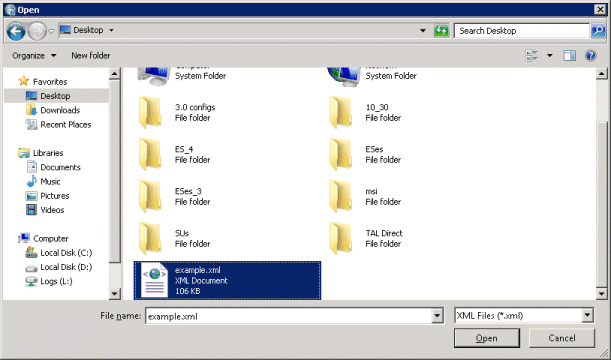
-
Click Open. If none of the Dialer configuration objects exist in the destination system, they are recreated on the new server.
If you attempt to import an object that already exists on the destination server, the import process stops with the following message:
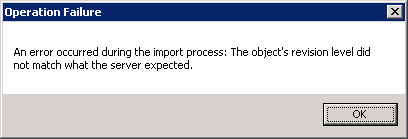
If you see this message, return to the export procedure and export a configuration file that does not contain duplicate objects before attempting the import procedure again.
Note: In order to successfully import a policy set that refers to an email template, you must manually copy the template file from the Central Campaign Server you are exporting from to the one you are importing to.
Templates are stored on the CCS as DET files at %Installation Folder%\Server\Resources\EmailTemplates, as shown here:
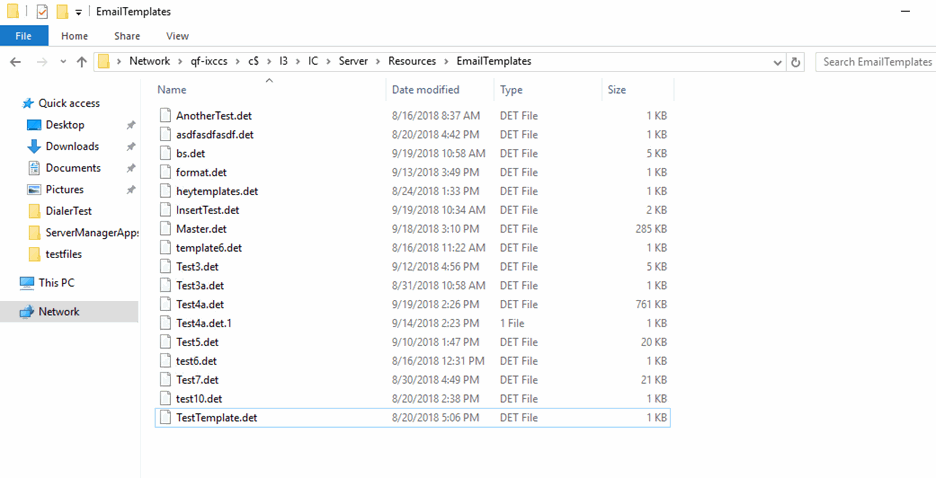
Copy the desired template file from this location on the originating machine to the same location on the CCS of the machine that you are importing the policy set to. When you load the template edit screen, it shows the available templates. If your template doesn’t appear, the editor failed to find the template in the expected location.