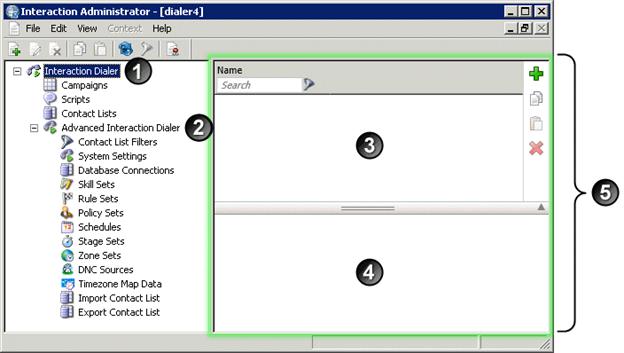- Contents
Interaction Dialer Manager Help
Introduction to Interaction Dialer Manager
This topic introduces the user interface used to manage Interaction Dialer settings, and where settings are centrally stored. It discusses alert messages that appear when there are edit conflicts, and what happens when a connection is interrupted by a network problem.
What is Interaction Dialer Manager?
Interaction Administrator is the primary application used to manage both the Customer Interaction Center and Interaction Dialer. It empowers administrators to manage virtually every aspect of a CIC server, from telephony hardware to the appearance and security of each user's CIC client workstation.
When Interaction Dialer is installed, a plug-in extension adds Dialer configuration views to Interaction Administrator. This plug-in is called Interaction Dialer Manager (IDM). It adds the screens you will use to configure the properties of campaigns and other Dialer objects.
Views in IDM manage Dialer objects
Views configure an object of some sort that you can refer to in other objects. For example, you can define a database connection and refer to it when configuring a contact list. In IDM, object refers to a group of related settings that have been given a name. A Dialer object is merely a named set of configuration settings.
Some objects define sets of items. For example, a Zone Set defines individual time zones and when those zones can be dialed. The resulting set can be assigned to a campaign to prevent contacts from being called at inappropriate times.
Views manage entries. For example, the Zone Sets view manages all the Zone Set entries that you create. When you select an entry, it is opened for editing.
In Interaction Administrator, Interaction Dialer Manager is the set of containers below a parent Interaction Dialer container (1). Frequently-used views appear below this node. Less frequently-used views appear below the Advanced Interaction Dialer node (2). Once a view is selected, entries appear in the top pane (3). Property settings for the selected entry are managed in the bottom pane (4).
Collectively, the entries (3) and settings (4) constitute a view (5). A view is the screen that appears when a node is selected.