- Contents
Interaction Fax Cover Page Editor Help
Create graphics on a cover page
You can insert graphics, logos, or other images on a cover page. Interaction Fax Cover Page Editor supports these graphic formats:
-
Windows Bitmaps (*.bmp)
-
TIFF (*.tif)
-
JPEG (*.jpg)
To insert images on a cover page:
-
Click
 on the toolbar.
on the toolbar.
Or right-click the canvas, choose New, and then choose Bitmap.
Tip: If the toolbar does not appear at the top of Interaction Fax Cover Page Editor, open the View menu and click Main Toolbar.
-
In the document, click the location where you want the field to appear and drag the pointer to create a graphic frame. The size of your frame determines the initial size of the bitmap image on the canvas. You can resize it later. The Open dialog box appears.
-
In the Files of type list, choose the desired graphic file type. This action causes all graphic files of that type to appear in the list of files.
-
Choose a graphic file and click Open to display the image in the cover page document.
-
Use the crosshair cursor to select and move the image on the page, and use the graphic’s size handles to adjust the size of the image.
Tip: If part of a graphic edge overlaps a text field, variable field, or other object, to arrange which object appears on top, select the object, open the Layout menu and click Bring to Front or Send to Back.