- Contents
Interaction Fax Cover Page Editor Help
Alignment Toolbar
The toolbar at the bottom of the Cover Page Editor window contains shortcut buttons to align objects on the canvas in different ways. Each button performs a unique function.
Note: When multiple objects are selected, the object selected last is said to be the primary object from which some alignment operations are based.
|
Button |
Description |
|
|
Aligns the left edges of two or more selected objects with the left edge of the primary object. |
|
|
Aligns the right edges of two or more selected objects with the right edge of the primary object. |
|
|
Aligns the top edges of two or more selected objects with the top edge of the primary object. |
|
|
Aligns the bottom edges of two or more selected objects with the bottom edge of the primary object. |
|
|
Vertically aligns the centers of two or more selected objects with the center of the primary object. Objects stay on their same horizontal plane. |
|
|
Horizontally aligns the centers of two or more selected objects with the center of the primary object. Objects stay on their same vertical plane. |
|
|
Horizontally centers one or more selected objects based on the width of the cover page. |
|
|
Vertically centers one or more selected objects based on the height of the cover page. |
|
|
Centers (horizontally and vertically) one or more selected objects based on the dimensions of the cover page. |
|
|
Forces all selected objects to have the same dimensions as the primary object (the one selected last). |