- Contents
Interaction Administrator Help
Configure a wrap-up category
The wrap-up categories details tab contains name, category label, access control group, record status, phone number status, options, and multi-language label information the category. Click the name of the details tab for field descriptions.
To configure a wrap-up category
-
Click the Configuration details tab to display the details view.
-
Complete the following information in the first section:
-
Type the Name of the new category.
-
Type the Category label. This is label appears in the CIC clients.
-
To display the access control groups membership available, click the icon,
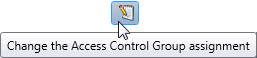
and select the Access Control Group from the list to assign to the category. -
Record status: Interaction Dialer uses this setting to determine the status of the record in the contact list.
-
Phone number status: Interaction Dialer uses this setting to determine the status of the phone number associated with the record.
-
The interaction connected to an actual person: This setting indicates whether the interaction is considered a contact. Interaction Dialer uses this setting to determine if the next contact column should be attempted for the record. If this setting is enabled, then Interaction Dialer will not attempt to dial any other contact columns for the record. If the setting is disabled, Interaction Dialer attempts to dial the next available contact column for the record.
-
Increment the attempts counter: Interaction Dialer uses this setting to determine if the interaction is considered an attempt on the record.
-
The interaction was successful: Interaction Dialer uses this setting to determine if the interaction is considered a success. The setting is used for reporting to calculate success rates.
-
Click the Multi-language labels section expander to display the language section's contents, and complete the following information:
-
-
Click
 to open
the Add languages dialog
box
to open
the Add languages dialog
box
Select one or more languages in the Available items list, and click Add to assign the language to the Selected items list. You can also click Add all to add all languages. To filter the list of languages, type in the filter field above the list. Type in the string value associated with the language selected.
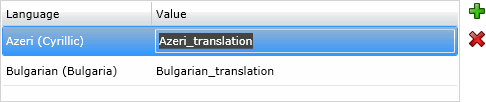
Note: You must specify a value or the multi-language label is not saved.
-
- Save the new category or modified category.
If necessary, the new category or changes made to an existing category can be reverted.
Related topics
Wrap-up categories configuration field descriptions



