- Contents
Interaction Administrator Help
 Configure input conversion objects
Configure input conversion objects
To configure input conversion objects
-
In the System Configuration container, click the Phone Numbers subcontainer.
-
In the list view, double-click Configuration.
-
In the Phone Number Configuration dialog box, on the Old Dial Plan tab, click Dial Plan.
-
On the Input Conversion tab, configure input conversion object names. Each input conversion object name represents an input pattern and an output pattern pair. The order in which the input conversion object names appear determines the order in which CIC searches for a match between the dialed input and one of the input patterns. Complete the following steps as necessary.
-
To add a new input conversion object, click Add. Type a name in the Entry Name dialog box and then click OK. Then select the object and click Up or Down until the object is in the appropriate position in the list.
-
To create a new object that is similar to an existing object, click an object in the list and then click Copy. Type a name in the Entry Name dialog box and then click OK. Modify the Input Pattern and Output Pattern fields as necessary.
-
To rename an object, select the object and click Rename. Type the new name in the Entry Name dialog box and then click OK.
-
To delete an object, select it and then click Remove.
-
To create a group of similar input conversion objects that map to a group of similar dial plan objects, click Add Many. For example, you can specify a list of exchanges included in local, toll-free dialing. You can enter (or import) the list of exchanges once and create a rule that substitutes these exchanges into the input conversion object and the dial plan object. For more information, see Add Many Input Object Configuration.
-
To export all phone number objects (input conversion, dial plan, classification names, and many input pattern objects) to a file, click Export. The file has the extension .i3pnum (for example, PhoneNumbers.i3pnum). This is a good way to preserve your entire dial plan data, or to transfer this data to another CIC server where you can import it into the local phone number configuration.
-
To import an .i3pnum file into CIC, click Import. This import operation detects new objects (for example, new dial plan objects, new classifications, etc.) and adds them to the existing phone numbers. It also merges identically named objects by replacing them. If any of the imported objects depend on line groups that are not defined in the current system, CIC warns you about this. You must create the expected line groups or modify the dial plan entries to be able to use these imported numbers.
-
- In the Input Pattern field,
enter a string of literal numbers, variables, or both. CIC tries to
match the dialed input with this pattern. If it does not find a match
with any of the defined input patterns, it passes the number through
to the Dial Plan table unchanged.
To create an input pattern, you must be familiar with wildcard pattern syntax. If the following tables and the input assistance prompts (->) do not provide enough detail to help you understand how to use the pattern syntax, see CIC Dial Plan, in the Technical Reference Documents section of the PureConnect Documentation Library on the CIC server.
The input assistance prompt displays a drop-down menu containing the special input characters allowed in the Input Pattern field, as well as some commonly used input patterns, which you can select and modify if necessary.
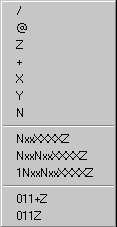
The commonly used patterns in the list represent the following types of
phone numbers (in the NANP):
|
Input Patterns |
Description |
|
NxxXXXXZ |
Local toll free calls |
|
NxxNxxXXXXZ |
Long distance toll calls |
|
1NxxNxxXXXXZ |
Direct-dial long distance toll calls |
|
011+Z |
Any international number dialed from input containing '+' |
|
011Z |
Any international number without a '+' sign |
The most commonly used wildcard characters are:
|
Characters |
Variables (wildcards) |
|
0 - 9 |
'X' (or 'x') represents a single digit character in that range |
|
1 - 9 |
'Y' (or 'y') represents a single digit character in that range |
|
2 - 9 |
'N' (or 'n') represents a single digit character in that range |
|
'0' - '9', '#', '*', ',' |
'?' represents zero or more of these characters. (Note that '/', '@', and '+' are not included). |
|
Any characters after the required digits |
'Z' (or 'z') represents zero or more trailing characters of any value. Using Z allows the dialer to enter extra characters after the required digits without interfering with the dial string. This wildcard character must be the last character of the pattern; it is an error for it to appear anywhere else (which means there can be only one occurrence of this character in each number). |
Phone number templates can consist of all digits, all wildcard characters, some non-dialing characters such as '+', '@', and '/', or any combination of these characters. The '/' character is generally used as a prefix to introduce an extension for direct extension dialing. The '@' character is used as a prefix before an extension, but that extension is not automatically dialed (that is, it is stored as informational data with the number). The '+' is used as a prefix to introduce a country code. These three characters are not actually dialed, but they are preserved as part of the stored phone number. The spaces these characters hold within the number are counted when determining ordinal positions in the formatted number (that is, which number is in the first position, second position, and so on).
- In the Output Pattern field,
enter numbers that represent the unknown dialed digits. To do this,
click the button on the right side of Output
Pattern field. Select characters from the list of ordinal numbers
that appears in the list.
You can enter numbers in two different ways: 1) using the input pattern (that is, wildcard) characters, or 2) using the ordinal positions of wildcard characters (or any characters) in the number. The ordinal positions of characters in the standardized phone number patterns are represented by: {1}, {2}, {3}, and so on. (Ordinal numbers identify the position or order in a sequence, such as 1st, 2nd, 3rd, and so on.)
To illustrate this, consider a pair of input pattern and output pattern templates for local phone numbers.
|
Local Number Input Pattern |
Output Pattern--Wildcard List |
Output Pattern--Ordinal List |
|
NxxxxxxZ |
+1317NxxxxxxZ |
+1317{1}{2}{3}{4}{5}{6}{7}{8} |
|
317NxxxxxxZ |
+1317NxxxxxxZ |
+1317{4}{5}{6}{7}{8}{9}{10}{11} |
|
1317NxxxxxxZ |
+1317NxxxxxxZ |
+1317{5}{6}{7}{8}{9}{10}{11}{12} |
Both the wildcard list style (middle column)
and the ordinal list style (right column) of the output pattern represent
the dialed local number in the same way. To CIC, the numbers are interchangeable.
The list to the right of the Output Pattern
field provides an easy way to specify the ordinal numbers for the input
pattern above.

-
In the Conversion Description field, explain the purpose of the object. This helps to distinguish the object from similar objects in the table.
-
Click OK.
Related topics
Configure an old dial plan
Overview of input conversion objects
Add Many Input Object Configuration





