- Contents
Interaction Administrator Help
Configure the visibility of user data in reports
The SecuredUserList parameter allows you to restrict the user data that users can view in reports. The SecuredUserList parameter works with the Access Control List settings for a user. When you enable the SecuredUserList parameter for a report, the user running the report will see only the data for those user queues that you select in the user's Access Control List settings.
Note: You can configure any report that uses the UserList parameter to use the SecuredUserList parameter.
To configure a report to use the SecuredUserList parameter
-
In the Report Management container, open the Report Configuration subcontainer.
-
From the Categories list, select the category that contains the report you want to configure.
-
In the Reports list, select the report.
-
In the Detail pane, view the Parameters section.
-
Check the list of parameters for the UserList parameter. If it appears, then you can configure the report to use the SecuredUserList parameter.
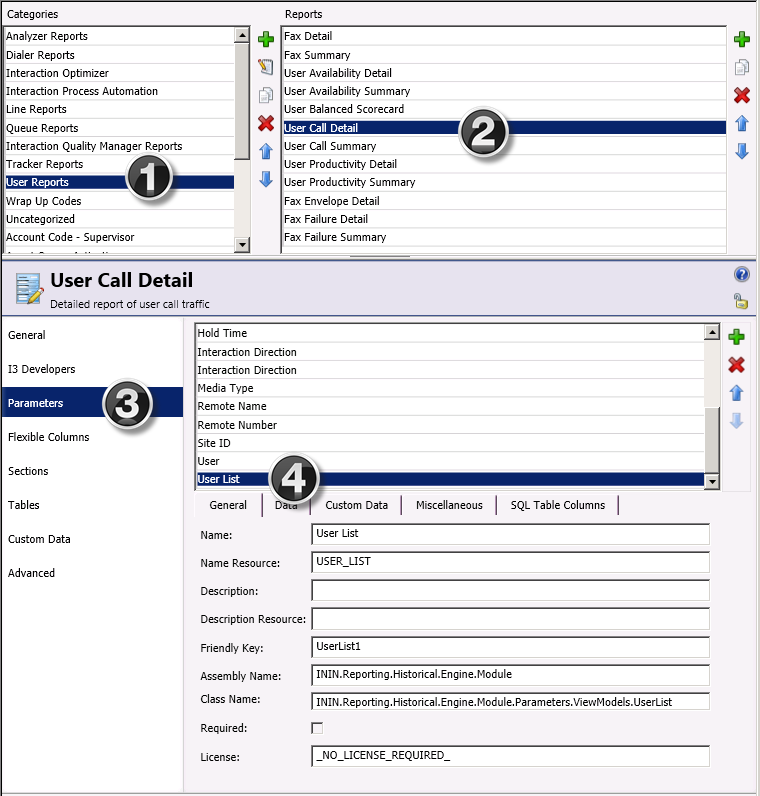
Note: If the UserList parameter is not listed, you cannot configure the report to use the SecuredUserList parameter.
-
Click the General section.
-
Unlock the report.
-
In the Class Name field, change the field value to ININ.Reporting.Historical.Engine.Module.Parameters.ViewModels.SecuredUserList.
-
Click Save.
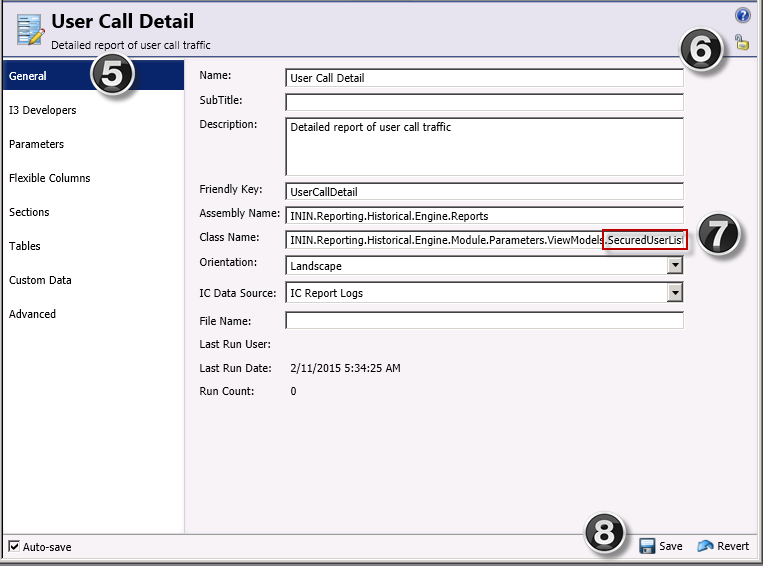
-
Continue with the next section to configure each user who should have access to the report.
Configure the user queue Access Control Lists for each user who runs the report
For each user who will run the report, you must enable the Access Control Lists that contain the allowable user data.
-
In the Users container, edit the record for the user who will run the report.
-
On the Security tab, click Access Control.
-
Search for "user queue."
-
For each user queue that the report use may see, select the check box in the View column.
-
Click Close.



