- Contents
Interaction Administrator Help
Modify advanced keyword definition settings
Once you define a keyword, you can add additional settings for that keyword, such as more accurate spellings and anti-spellings of the keyword. This topic contains the steps for setting these advanced features.
Important: Do not attempt to use these advanced features unless Interaction Analyzer is having difficulty in identifying the keyword or is mistaking other words for the keyword. Only through careful analysis can you determine the additions that you must make for the keyword definition.
To modify the advanced settings for a keyword definition
- In the upper pane of Keyword Sets, click the keyword set
that contains the keyword that you want to modify.
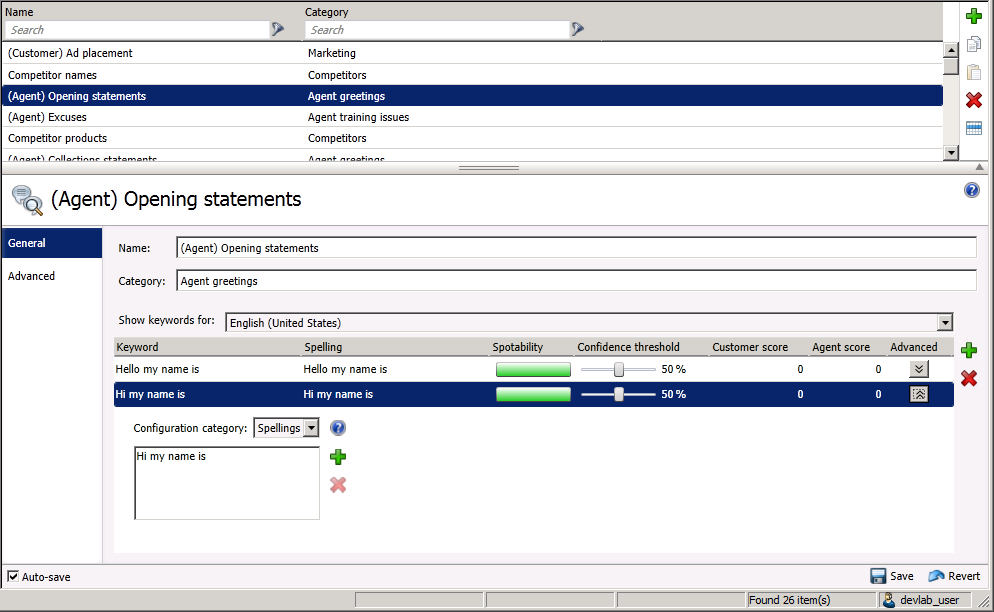
- In the lower pane, select the advanced button for the keyword definition
that you want to modify.
A new set of controls is displayed below the selected keyword definition.
-
In the Configuration category list box, select the advanced feature that you want to modify:
-
-
Spellings – This feature allows you to enter an alternative spelling for the defined keyword. For example, if the keyword is "read the fine print", you could enter a new spelling of "reed the fine print" to ensure Interaction Analyzer does not identify the alternative pronunciation of "red the fine print".
-
User-Defined Pronunciations – This feature enables you to enter the phonetic spelling of the keyword as defined through phonemes. For more information on the ARPAbet phonemes, see the Interaction Analyzer Technical Reference in the PureConnect Documentation Library. When you enter a pronunciation that consists of more than one word, you must enter a wd character string between each word. For more information about defining multiple words in a pronunciation, see the Interaction Analyzer Technical Reference in the PureConnect Documentation Library.
-
Anti-Spellings – This feature enables you to enter spellings that Interaction Analyzer must not mistake for the keyword. For example, if the keyword is "lawyer," you can enter "employer" as an anti-spelling if Interaction Analyzer is mistaking that word for the keyword.
-
User-Defined Anti-Pronunciations – This feature enables you to enter phonemes as a series of sounds that Interaction Analyzer must not mistake for the keyword.
For example, if the keyword is "lawyer" and an anti-spelling of "employer" has not corrected the misinterpretation of the keyword, you would enter "eh m p l oy er" in this field. For more information about phonemes, the Interaction Analyzer Technical Reference in the PureConnect Documentation Library.
Note: For each advanced configuration item you add, the keyword count for this definition increases. For example, if you defined a keyword without any advanced configuration, Interaction Analyzer counts it as one keyword. For each spelling, user-defined pronunciation, anti-spelling, or user-defined anti-pronunciation item that you add, Interaction Analyzer increments the cost by 1.
-
- To add an entry for the selected advanced feature, click the green
Add icon to the right of these
controls.
A dialog box is displayed that enables you to enter the text for the selected advanced feature.
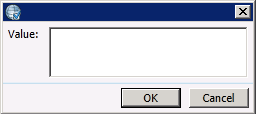
- In the Value box, type the text that you want to add as an entry and click OK. The entry is added to the selected advanced feature.
- Click Save.
The advanced configuration for the selected keyword is saved.



