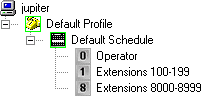- Contents
Interaction Attendant Help
Add Dial Extension functionality to a menu
If you have extensions (user, workgroup or station) configured in Interaction Administrator, you can add nodes that allow a caller to enter an extension and be connected immediately. The digit that you assign to this operation should be the first digit of the range of extensions you want to catch. Once that digit is pressed, it is recognized as the first digit on an extension. Therefore, if your company has employees assigned to extensions 100-199 and 8000-8999, you would need to set up two extension dial nodes—one with digit 1 and one with digit 8.
For purposes of example, these instructions assume that your company has extensions assigned in the 100 to 199 range, and in the 8000 to 8999 range. Your actual extension numbers (and the digit that identifies them in a menu) may be different.
-
Select a schedule node if it is not already selected.
-
Pull down the Insert menu. Select New Operation, then Dial Extension.
-
Type Extensions 100-199 in the Name field.
-
In the Digit list, type for select the number that your extensions start with. To match our example, you would enter 1 for numbers in the 100 to 199 range, or enter 8 for numbers in the range 8000-8999.
-
Ensure that the Active check box is checked.
-
In the seconds to wait (between digits) before timing out box, type or select the number of seconds you want to wait before timing out. The default is 3 seconds, which means that user data entry will fail if the use pauses more than 3 seconds between key presses.
-
In the File to Play to re-prompt the caller box, select ICBadExtension.wav. This audio file will be played if the call times out.
-
In the Number of times to re-prompt the caller box, type or select the number of times you want to re-prompt the caller. The default value (3) is usually ok.
-
Repeat steps 1-8 to add a form for extensions in the 8000-8999 range. When you repeat step 3, name the form Extensions 8000-8999. When you repeat step 4, set the digit number to 8.
-
When you are done, the tree structure should resemble the graphic below. The digits that you assign may differ, depending upon the configuration of your server.